Powering On Your System
NOTE: Never operate any subsea vehicle out of water for a long period of time, as the vehicle will overheat.
-
Depress the emergency stop button to ensure the vehicle power is set to off.
-
Turn on the main power switch to activate the control panel, computer, and monitor.
-
Rotate the emergency stop button clockwise to activate the vehicle power.
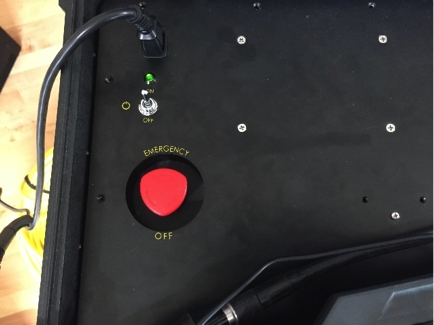
-
The Greensea Workspace should open automatically. If not, open the Workspace via the shortcut on the desktop.
-
The Workspace may take several minutes to fully load, including camera, sonar, and navigation sensors. The Workspace screen will indicate that it is loading (not ready) as follows:
-
The Nav, Control, Comms, and Recording indicators in the upper left corner will be red.
-
The video screen on right will display comms status in either red or green.
-
When the Workspace has finished loading and the system is ready to use, the screen will appear as follows:
-
The Nav, Control, Comms, and Recording indicators in the upper left corner will be green.
-
The video screen on the right displays status messages in green.
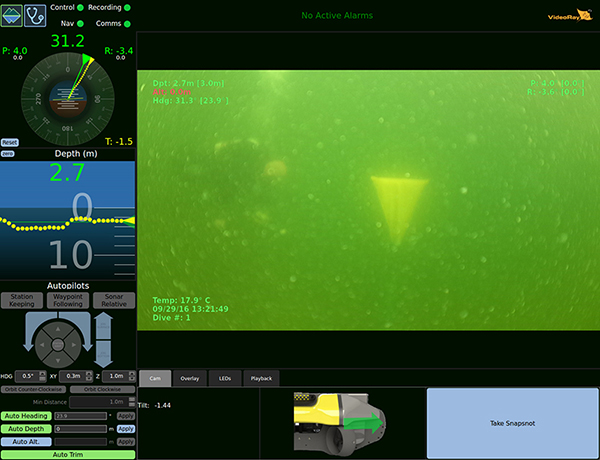
Flying Your Vehicle
NOTE: Once the Workspace has loaded, you are able to control the vehicle. Greensea and VideoRay recommend using Autopilots to fly your vehicle, with the following steps. If you do not use Autopilots, you will be in manual control of your vehicle, using the joystick.
-
Once the vehicle is placed in the water, engage Auto Heading and Auto Depth via the corresponding buttons at the bottom left corner of your Workspace screen. These modes will maintain the heading and depth of the vehicle, but will not hold the location if there is current.
-
NOTE: While in Auto flight modes, manual control can be used to maneuver the vehicle. When the joystick input is neutral, the auto modes will resume control to maintain the depth and heading at the current (new) settings.
-
Refer to the Autopilots section of the Greensea Knowledge Base for additional information.
Automating Your Vehicle
NOTE: Greensea enables you to fully automate your mission. For details, refer to Mission Planning and Execution in the Greensea Knowledge Base.
