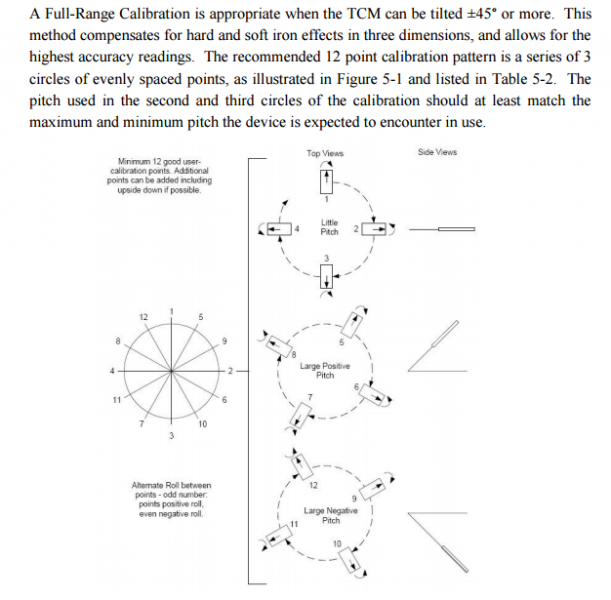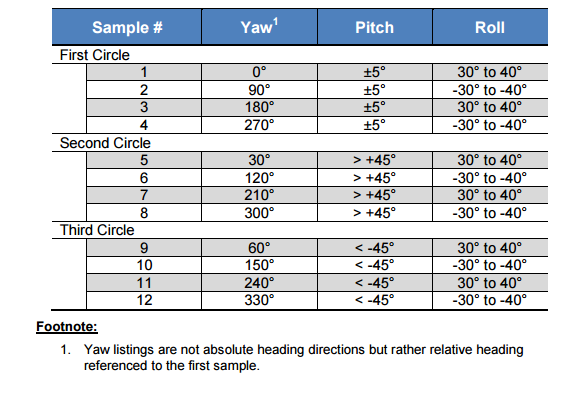TCM XB Transformation and Calibration
The goal of this procedure is to learn to change the orientation and calibration of the TCM XB compass by PNI. Listed below will be a link to navigate through PNI's expansive website to direct you to the manual for additional information not included in this brief procedure, and a link to the TCMStudio.
TCM Studio puts an easy-to-use, graphical-user interface (GUI) onto the binary command language used by the TCM. TCM Studio is intended for evaluating, demonstrating, and calibrating the TCM module. The program includes the ability to log and save the outputs from the TCM to a file for off-line evaluation. Check the PNI website for the latest TCM Studio updates at www.pnicorp.com.
Access the full PNI TCM XB manual here.
The TCM Studio evaluation software communicates with the TCM through the RS232 serial port of a computer. The TCM MB requires a user-supplied level shifter to make it compatible with the computer’s RS232 interface.
Installation:
TCM Studio is provided as an executable program which can be downloaded from PNI’s website. It will work with Windows XP, Windows Vista, Windows 7, and Mac OS X operating systems. Check the PNI web page at www.pnicorp.com for the latest version. For Windows computers, copy the TCMStudio.msi file onto your computer. Then, open the file and step through the Setup Wizard. For Mac computers, copy the TCMStudio.zip file onto your computer. This automatically places the application in the working directory of your computer. The Quesa plug-in, also in the .zip file, needs to be moved to /Library/CFMSupport, if it is not already there.
To download TCMStudio, use the link below and scroll down to the white downloads box. Click on the TCM-XB studio link:
http://dev.precisionnav.com/products/tcmmodules/
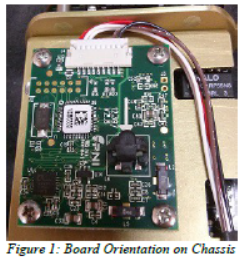 |
 |
The TCM XB can be mounted in various orientations, as shown for the TCM XB in Figure 4-2. All reference points are based on the white silk-screened arrow on the top side of the board. The orientation should be programmed in the TCM using TCM Studio. The default orientation is “STD 0º". Reference the image below to determine current and desired orientation:
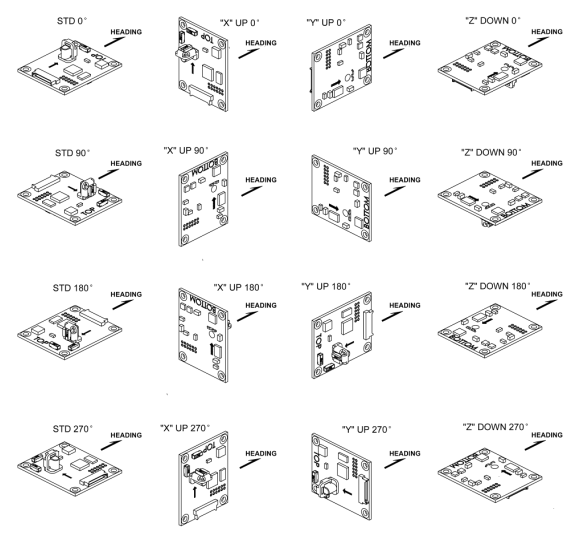
Follow the prompts in TCMStudio to change the desired settings, and move to the calibration stage. A great way to test that the settings changed have saved, reboot the compass after saving settings.
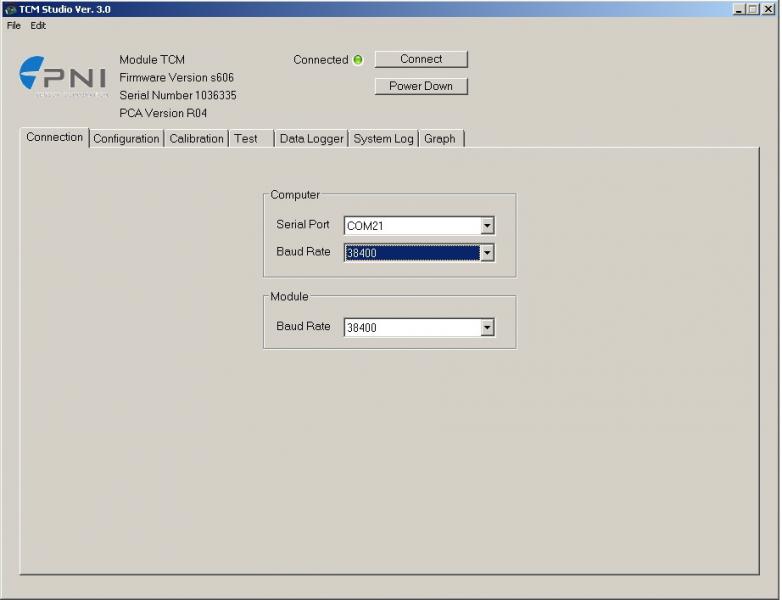
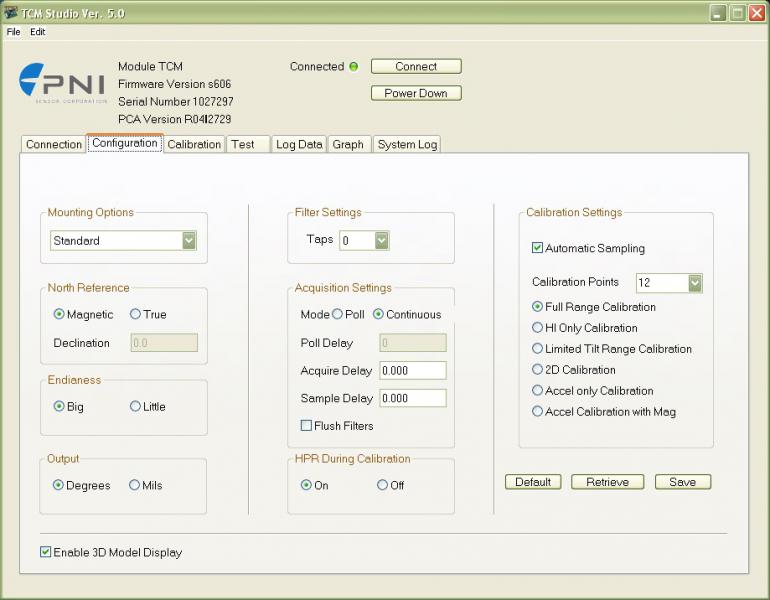
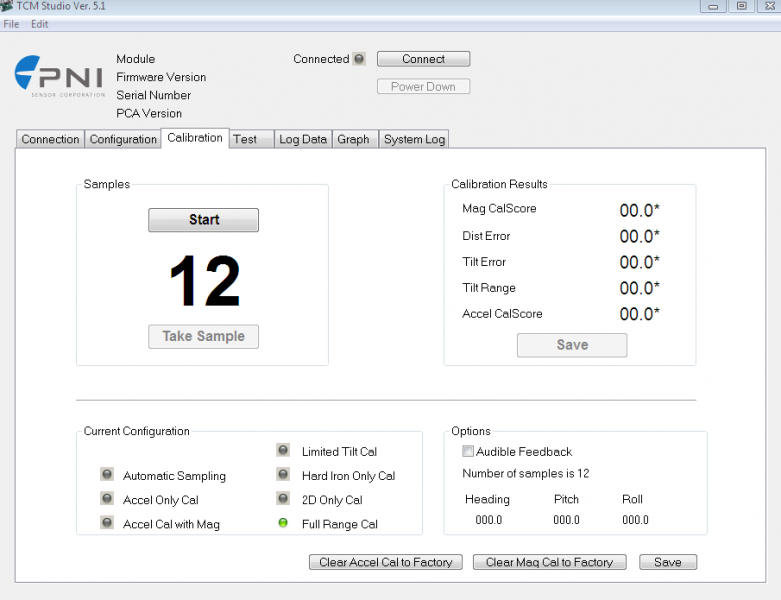
To calibrate, select the calibration type, and follow the 12 point method below. Hold the compass still in the first orientation, and start calibration. Once the point is collected, move to the next orientation, and collect next point. Do this until all 12 points have been collected. A score below 1 is desirable. Another note to keep in mind is that the headings do not need to be exact for it to work, but they need to be close in relation to each other. In other words, you may not start at 0 degrees, but the next point needs to be 90 degrees from the starting point. It does work best to try and follow the headings as directly as possible.
Below is a visual guide and table to help you with your calibration: