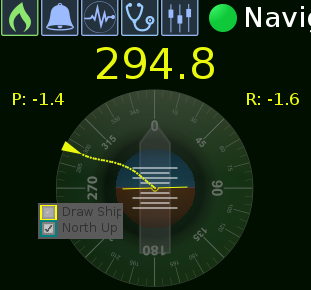Locating Your Vehicle
"Where is my vehicle?"
You may have moved to an area on the map with a magnified perspective that does not have your vehicle in view. Clicking the Center On button will fix this.
The Center On button keeps the vehicle in view. If the vehicle moves off the visible screen area, clicking the Center On button will focus the map view on the vehicle. It will remain centered around the vehicle until the button is clicked again.