Adding Charts
The Charts tab lets you upload a map as the graphical underlay as well as modify the view of the map.
Balefire Basic
The Charts tab lets you upload a map as the graphical underlay as well as modify the view of the map.
"I can't see the text on my map well. How to I change the color?"
Click on the tab labeled Map Config. Be sure the HUD text is enabled. The button labeled Enabled should be green. Click on the box next to text color and select a color from the menu. The change is immediate, no saving required.
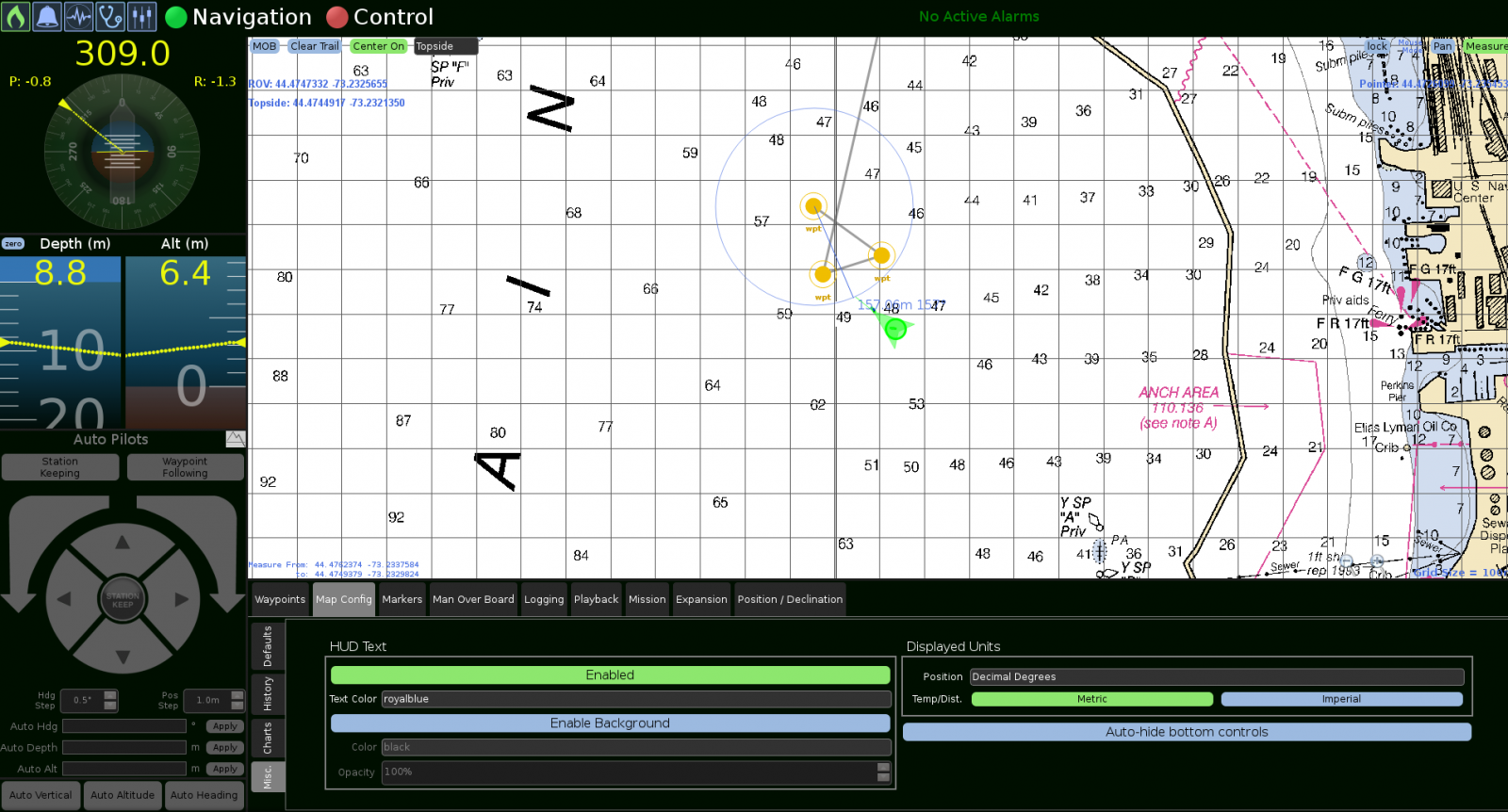
"How do I change my display from ROV to TOPSIDE?"
There is a toggle box on the top of the main screen that will change the display data from one to the other.
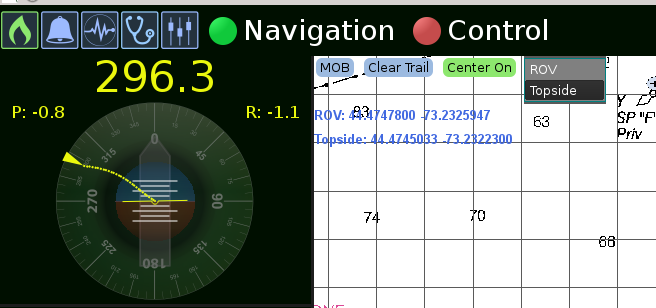
"I want more map space. How do I hide the bottom menu?
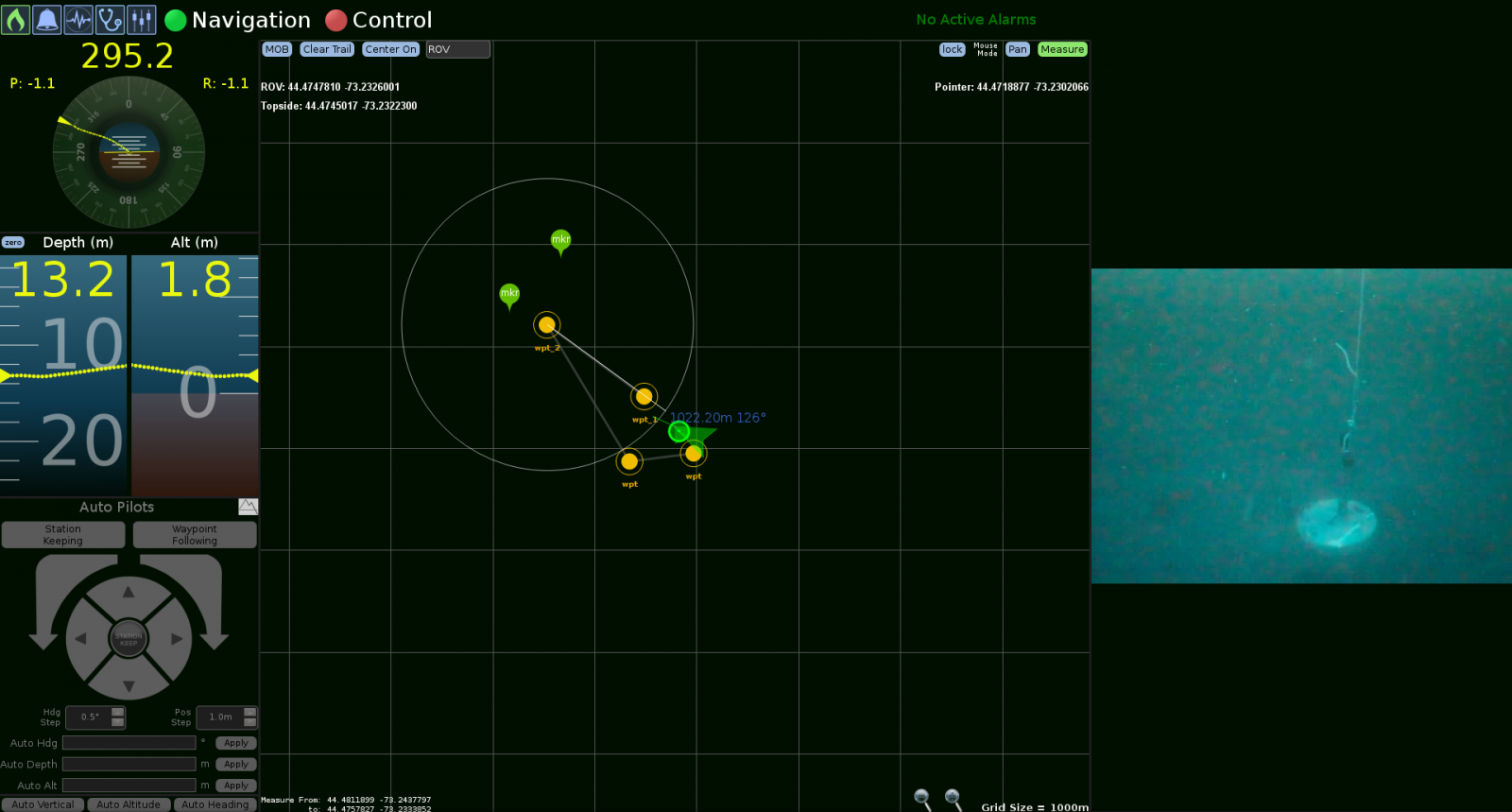
To hide the bottom menu, go to Map Config and click the Misc tab. The button Auto-hide bottom controls will toggle the menu to be hidden by default. Once hidden, the menu can be accessed by placing your cursor on the bottom of the screen.
"Where is my vehicle?"
You may have moved to an area on the map with a magnified perspective that does not have your vehicle in view. Clicking the Center On button will fix this.
The Center On button keeps the vehicle in view. If the vehicle moves off the visible screen area, clicking the Center On button will focus the map view on the vehicle. It will remain centered around the vehicle until the button is clicked again.
"I click Zone Enabled and don't see my zone."
The first thing to check is the grid size. Is the zone radius small enough to not be displayed? The next check is the zone color. Does the zone color blend with the background? Finally, what is the zone opacity setting? Is the zone transparent?
The Effort vs Speed button changes the vehicle transitions from waypoint to waypoint. Effort transition means the vehicle uses a percent effort, or thruster RPM. Speed makes the vehicle maintain a fixed speed over ground, allowing the vehicle to adjust for current.
On the compass rose, the compass points north in the graphic display. This is only a graphical display change for the operator's viewing convenience.
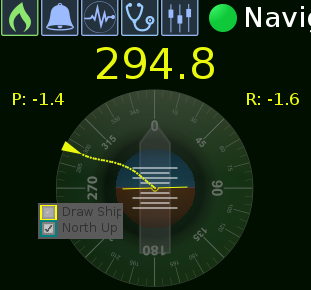
Operators can dynamically create waypoints, markers, and GoTo positions by right-clicking on the map. Right-clicking on the map provides a pop-up menu with the following selections.
The Playback tab enables pre-recorded log files to be played back. This allows Greensea to support customers in the field, by diagnosing the system in real-time.