Starting a Mission
To start a mission you add waypoints to the map.
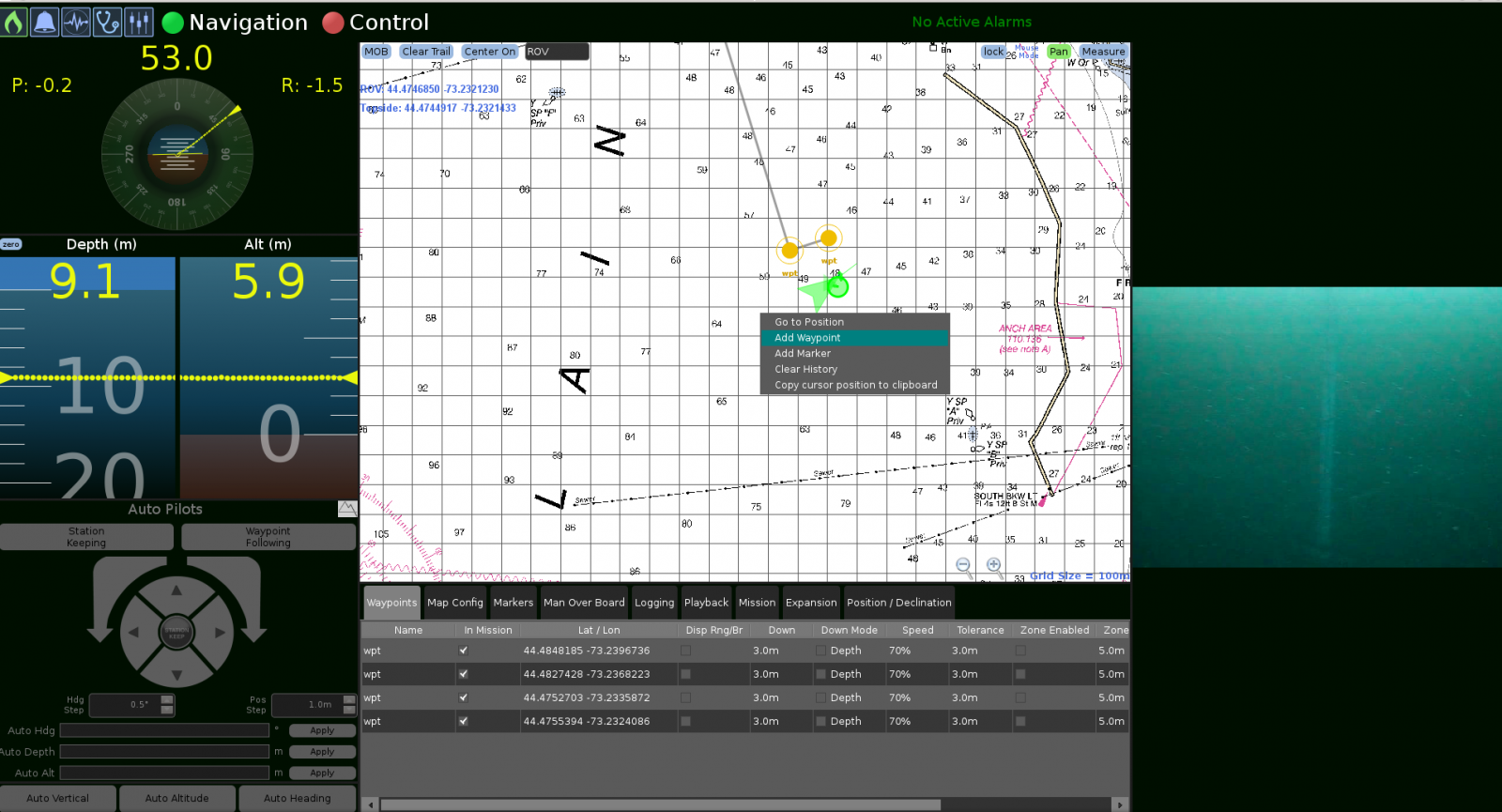
A mission is a set of instructions that determines the vehicle's path and actions when in automated mode. A path is constructed with a series of markers we refer to as waypoints for the vehicle to follow.

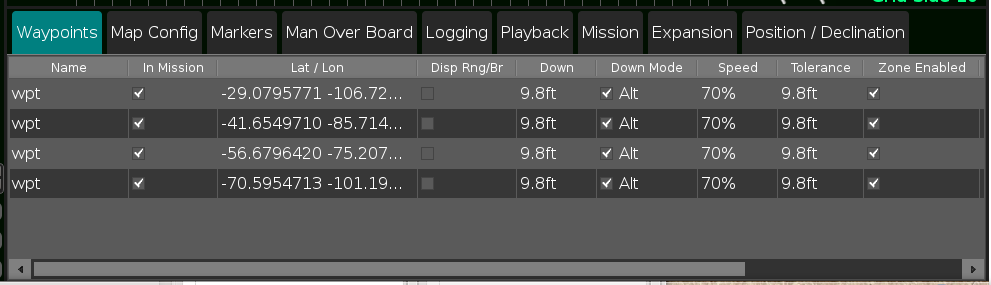
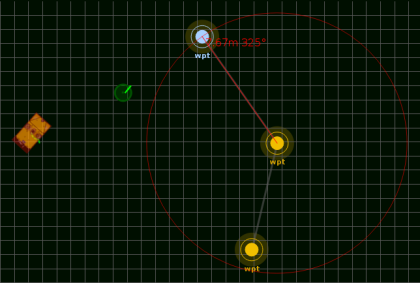
.jpg)