Pop-Up Tools
Operators can dynamically create waypoints, markers, and GoTo positions by right-clicking on the map. Right-clicking on the map provides a pop-up menu with the following selections.
Balefire Basic w/Mission View
Operators can dynamically create waypoints, markers, and GoTo positions by right-clicking on the map. Right-clicking on the map provides a pop-up menu with the following selections.
The Playback tab enables pre-recorded log files to be played back. This allows Greensea to support customers in the field, by diagnosing the system in real-time.
The Data Logging tab enables the operator to archive job data by recording every variable in the system with a timestamp.
"How do I show the location of my waypoint on the map?"
Click on the Waypoints tab on the bottom menu. Check the box under the column labeled Disp Rng/Br. The range and bearing to that waypoint will now display on the map.
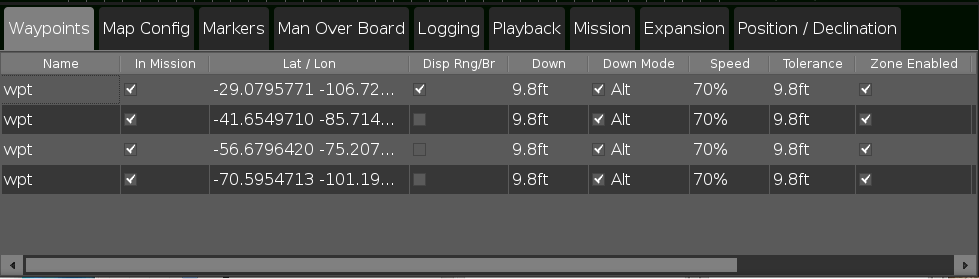
Once selected, the range and bearing will display on the HUD.
You can delete a waypoint entirely, or simply click the In Mission box in the Waypoints tab to exclude it from the current mission.
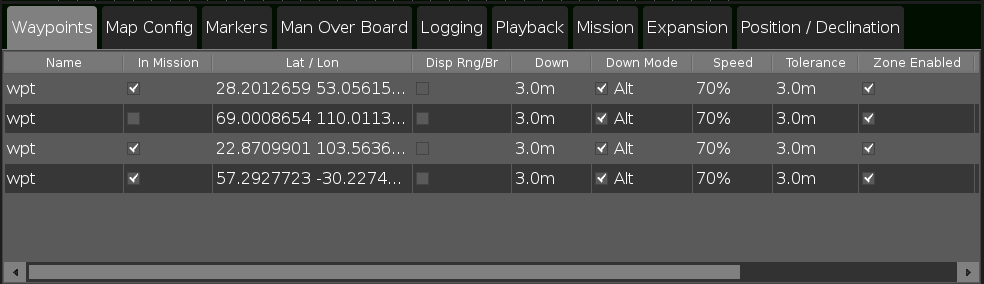
"How do I start my mission at a specific waypoint?"
There are a couple of ways to select an active waypoint. The first is to right-click on the waypoint and click GoTo position. The second is by changing the order in the waypoint menu. Click the row of the desired waypoint and drag it to the desired order of go. The waypoint on the top of the column is the first target waypoint.
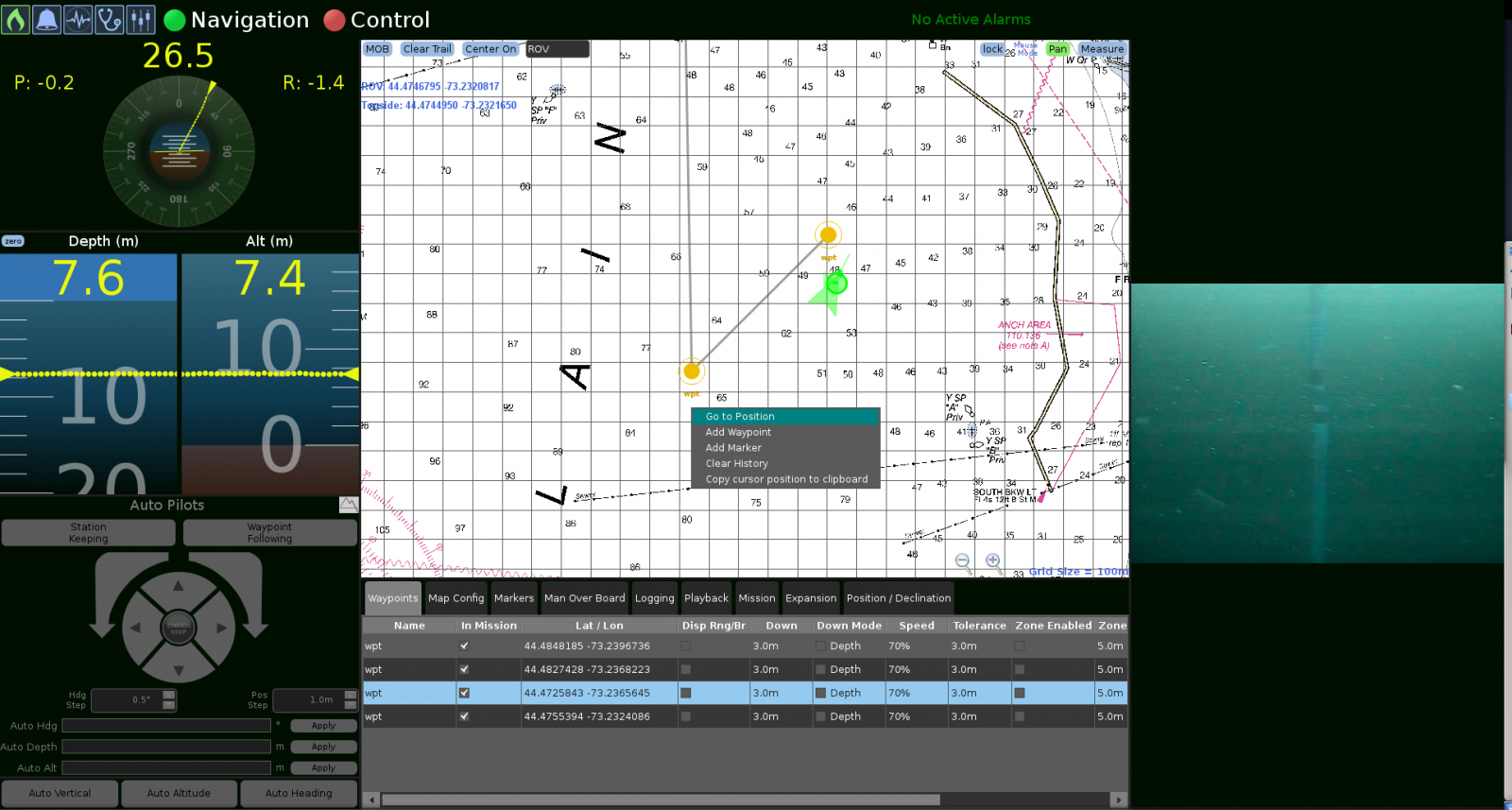
Navigate to the Mission tab in the lower menu on the main screen. In the menu you will find a number of mission options.
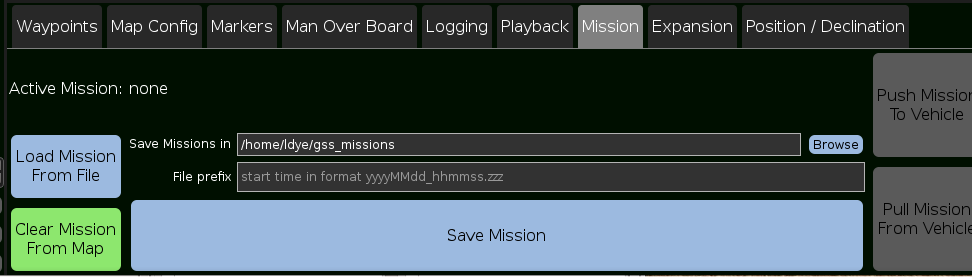
To clear a mission of of the map display, click Clear Mission From Map. This will not pull the mission off of the vehicle path. To do this, click Pull Mission from Vehicle.
How do I make a log?
To make a log file, click on the logging tab in the bottom menu. Click the record button on the right side. The text will show you where the log file is saving to. To stop the recording, press the record button again. To change the directory for logs to save, choose the browse button to open a directory selection window.
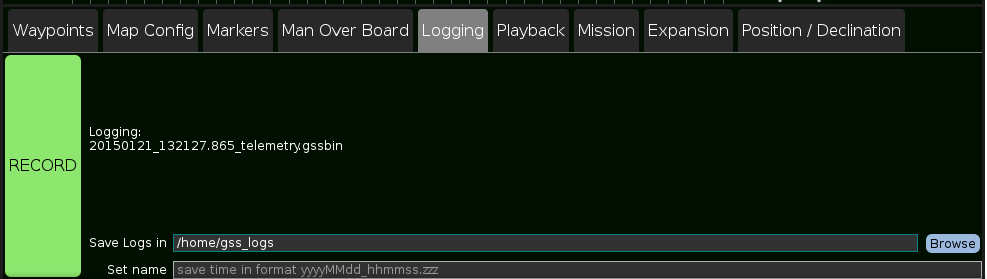
Saving a mission is simple. First create the mission by adding the waypoints you want your vehicle to follow. This is done by right-clicking the screen to add waypoints. Once the waypoints are set, click Save Mission. The mission will save as a .yml file. This will save the mission but not send it to the vehicle.
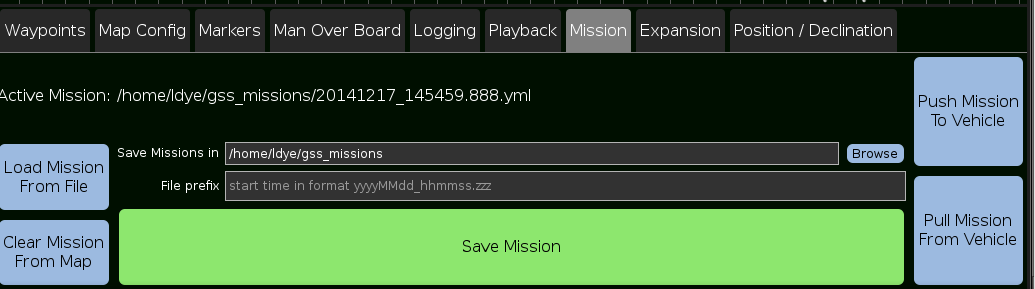
The tolerance of a waypoint is the distance to where the target has been met. The minimum distance allowed is 0.1 meters, to where the waypoint is recognized as met. The tolerance is completely adjustable above the .1 meter mark.