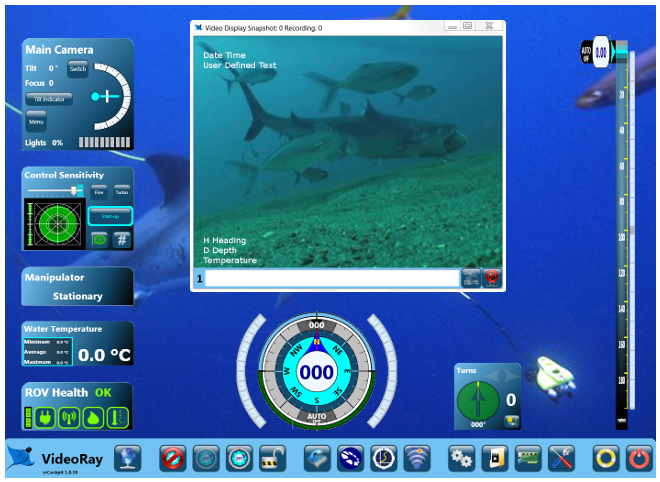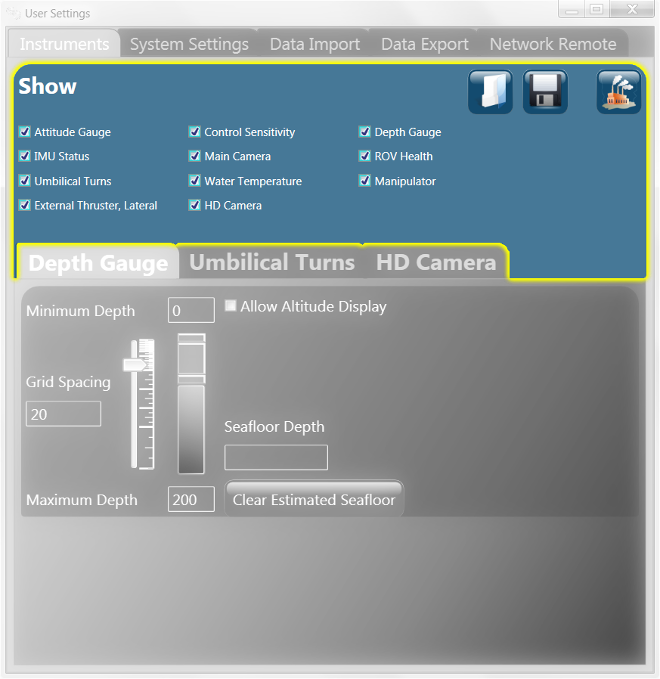Instruments Display
Turning Instruments On and OffThe top section of the Instruments Settings tab allows you to turn On or Off the display of instruments individually. Check the box next to the instrument to turn its display On. Uncheck the box next to the instrument to turn its display Off.
Saving Instruments SettingsThe sizes, locations and On / Off state of instruments can be saved. Instruments settings are stored by name, so you can have multiple saved sets and switch according to job type or user preference.
Load Instruments SettingsUse the Load Instruments Settings button to select a saved instruments set. Click on the Load Instruments Settings button and browse to select the desired saved instruments set and restore it. See the Save Instruments Settings next for information about to save an instruments set. Save Instruments SettingsWhen the instruments are arranged as desired, click on the Save Instrument Settings button to store the arrangement. Enter a file name and click on the Save button. Restore Instruments Settings to Factory Default ValuesThe Restore Instruments Settings to Factory Default Values button restores all instruments to their default size and location. |
Pro 4 Ultra Operator's Manual