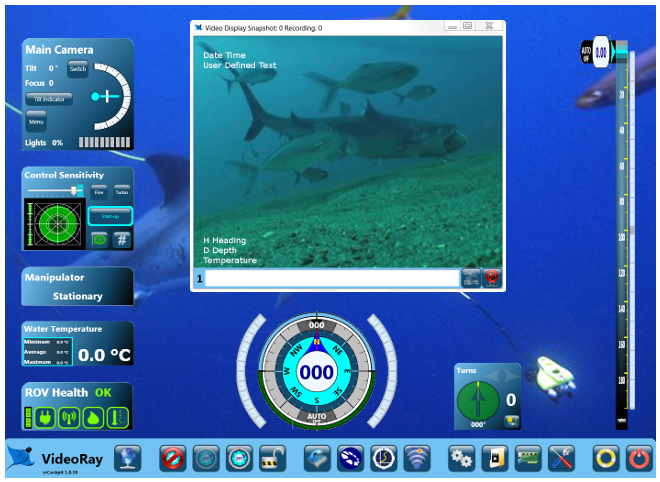|
MENU ITEM
|
DESCRIPTION
|
WDR MODE
Wide Dynamic Range Mode
|
Wide Dynamic Range - Set the Wide Dynamic Range mode. Wide Dynamic Range can be used to improve the image quality of a scene that includes light and dark areas. In images without Wide Dynamic Range, either the light areas are too light when the exposure is set for the dark areas, or the dark areas are too dark when the exposure is set for the light areas. Wide Dynamic Range creates underexposed and overexposed frames of each image and combines them to provide good contrast and detail in both the light and dark areas.
- AUTO - The camera will turn Wide Dynamic Range On or Off based on the lighting conditions of the scene.
- ON - Turn Wide Dynamic Range On.
- OFF - Turn on Wide Dynamic Range Off.
When the Wide Dynamic Range is On, the Back Light Compensation and Zoom are disabled.
|
WDR LEVEL
Wide Dynamic Range Level
|
Set the Wide Dynamic Range to favor the underexposed or overexposed image. Lower numbers result in the underexposed image being favored, which provides more detail in the light areas, but less detail in the dark areas. Higher numbers result in the overexposed image being favored, which provides more detail in the dark areas, but less detail in the dark areas.
- 1
- 2
- 3
- 4
- 5
- 6
- 7
- 8
- 9
- 10
- 11
- 12
- 13
- 14
- 15
- 16
|
BLC
Back Light Compensation
|
Set Back Light Compensation mode On or Off. Back Light Compensation overexposes the image to provide more detail in the dark areas when the scene includes a bright area.
- ON - Turn Back Light Compensation On
- OFF - Turn Back Light Compensation Off.
Back Light Compensation is not available if the Wide Dynamic Range is set to On or Auto.
|
BLC ZONE
Back Light Compensation Zone
|
Set the Back Light Compensation Zone of the image. The Back Light Compensation Zone is the dark area of the image where more detail is desired.
- TOP - Set the Back Light Compensation Zone to the top 1/3 area of the image.
- LEFT - Set the Back Light Compensation Zone to the mid-left area of the image.
- CENTER - Set the Back Light Compensation Zone to the central area of the image.
- RIGHT - Set the Back Light Compensation Zone to the mid-right area of the image.
- BOTTOM - Set the Back Light Compensation Zone to the bottom 1/3 area of the image.
|
BLC LEVEL
Back Light Compensation Level
|
Set the Back Light Compensation Level. The Back Light Compensation Level is the amount of overexposure applied. Higher numbers will show more detail in dark areas.
- 1
- 2
- 3
- 4
- 5
- 6
- 7
- 8
- 9
- 10
- 11
- 12
- 13
- 14
- 15
|
|
INITIAL
|
Reset this sub-menu to the factory default state. VideoRay uses optimized camera menu settings and the factory default settings should not be used. If you want to reset this sub-menu to the VideoRay optimized settings, use the recommended settings described for this sub-menu.
|
|
RETURN
|
Return to the main menu.
|