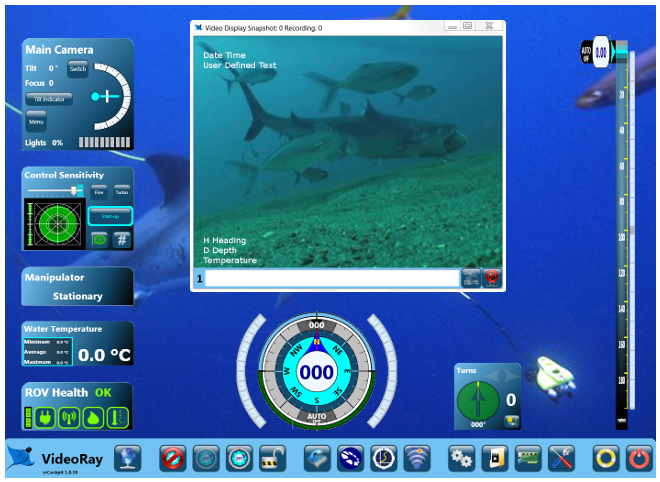|
MENU ITEM
|
DESCRIPTION
|
|
MOTION MODE
|
Set the Motion Detection feature On or Off. When motion is detected, the camera will flash a white square in the area where the motion is detected. See the DISPLAY sub-menu for information on how to display the motion indicator once it has been set to On.
- ON - Set the Motion Detection feature On.
- OFF - Set the Motion Detection feature Off.
|
|
ZONE
|
Set the Motion Detection Zone. The Motion Detection Zone is an area of the image where motion is to be detected.
- TOP - Set the Motion Detection Zone to the top 1/3 of the image.
- BOTTOM - Set the Motion Detection Zone to the bottom 1/3 of the image.
- CENTER - Set the Motion Detection Zone to the central area of the image.
- LEFT - Set the Motion Detection Zone to the mid-left area of the image.
- RIGHT - Set the Motion Detection Zone to the mid-right area of the image.
- WHOLE - Set the Motion Detection Zone to the whole image.
|
|
LEVEL
|
Set the sensitivity of the Motion Detection. Lower numbers will be less sensitive to motion and it will take more motion to trigger the detection.
|
|
INITIAL
|
Reset this sub-menu to the factory default state. VideoRay uses optimized camera menu settings and the factory default settings should not be used. If you want to reset this sub-menu to the VideoRay optimized settings, use the recommended settings described for this sub-menu.
|
|
RETURN
|
Return to the Special sub-menu.
|