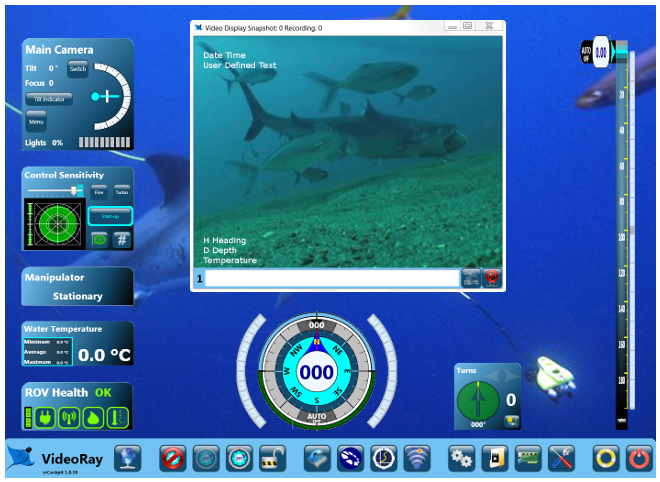|
MENU ITEM
|
DESCRIPTION
|
CAM Title
Camera Title
|
Set the camera title, which can be displayed on-screen. Click on the menu item for more information.
|
|
LANGUAGE
|
Select the camera menu language.
- ENGLISH
- CHINESE
- RUSSIAN
- SPANISH
- GERMAN
|
|
SYNC
|
Set the Sync mode.
- INT - Use the internal sync.
- AUTO - Use an External sync if available, otherwise use the internal sync.
The VideoRay Pro 4 Ultra does not support an external sync.
|
COMM ADJ
Communications Adjust
|
Set the Camera ID, which can be displayed on-screen and communications baud rate. Click on the menu item for more information.
|
|
PRIVACY
|
Set the Privacy Zones. Privacy Zones allows portions of the image to be blacked out. Click on the menu item for more information.
|
MOTION DET
Motion Detection
|
Enable Motion Detection. Motion Detection allows the camera to react to motion in the scene. Click on the menu item for more information.
|
|
DISPLAY
|
Display provides controls to make the Camera ID, Camera Title and Motion Detection indicators visible on the image or not. Click on the menu item for more information.
|
|
INITIAL
|
Reset this sub-menu to the factory default state. VideoRay uses optimized camera menu settings and the factory default settings should not be used. If you want to reset this sub-menu to the VideoRay optimized settings, use the recommended settings described for this sub-menu.
|
|
RETURN
|
Return to the main menu.
|