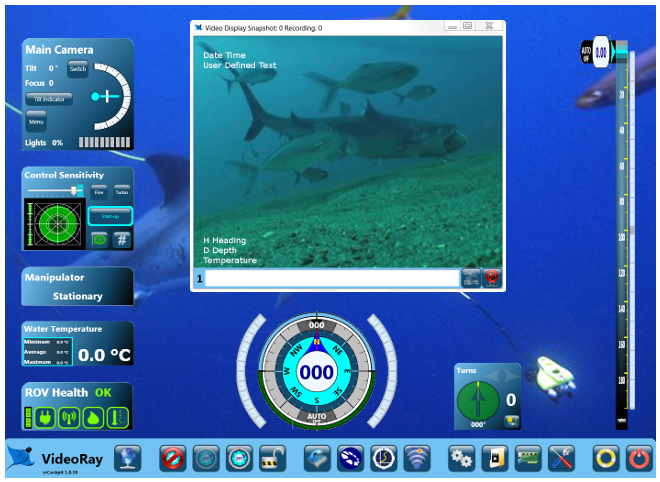Open the Service Bay
The Service Bay provides access to diagnostic and routine maintenance information. It also includes interactive Pre-Dive and Post Dive checklists that can be logged to a file.
On the left hand side of the Service Bay window are buttons to activate the interactive Pre-Dive and Post Dive checklists and the scheduled maintenance utility. See the next sections for more information. The main section of the Service Bay window provide system status of the computer and software. Below this window are buttons to save and print this information. A third button displays the log file from the last time VideoRay Cockpit was run. The information in the report and log can help diagnose VideoRay Cockpit problems or computer problems that might affect the ability to run VideoRay Cockpit. A fourth button opens the VideoRay Cockpit configuration folder. The button on the far left opens the Communications Status window. Open the VideoRay Cockpit Configuration Folder
Show the Error Log
Each time VideoRay Cockpit is run, it writes a log file. The information in this file can be used for diagnostics purposes if the program execution is interrupted for any reason. Print the Diagnostics Report
The diagnostics report can be printed for review by other parties. Save the Diagnostics Report
The diagnostics report can be saved for logging or transmission via email for technical support purposes. View the Diagnostics Console
The diagnostics console displays program activity in real time. See Diagnostics Console for more information. View the Communications Status
The communications status of the ROV and other devices can be displayed in real time. See Communications Status for more information. |