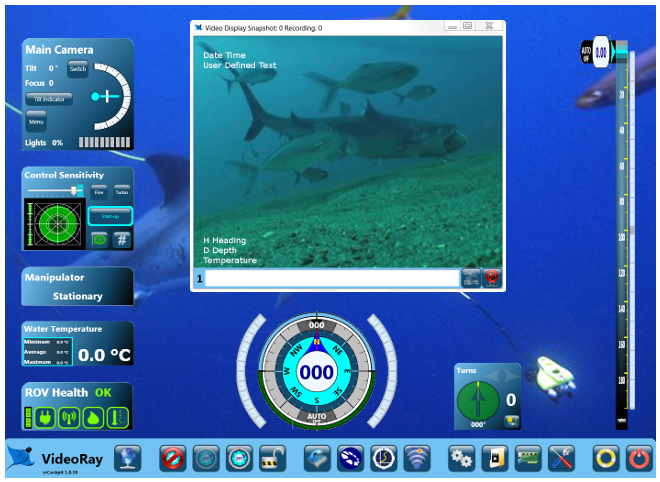Additional NotesUser Defined text is not stored from one session to the next.
[ Educational Resources Library ] [ Help us improve this document ] [ Print this page |
Video Text OverlayVideoRay Cockpit allows text to be overlaid over the video image. This text will be recorded along with the video in snapshots and video recordings. The text overlay information includes:
In addition to text, VideoRay Cockpit supports a digital on-screen graphic, or logo, in the lower right corner of the video display. See the section on Digital On-Screen Graphic for more information. Text Overlay LocationsThe positions of these text overlay items are as indicated in the image below. User defined text is optional and only the first line of user defined text is shown - additional lines will display below this line. The Heading is preceded by the letter "H," and the Depth is preceded by the letter "D." The depth and temperature units are based on the System of Measure selection in the System Settings tab of the User Settings window. Data Import text is also optional. See the Data Import tab of the User Settings for information on how to configure Data Import.
Controlling the Text OverlayEach line of user defined text can be entered in the text key-in area To enter user defined text, enter the desired text and press the enter key. To delete user defined text character by character, use the Delete key or Backspace key. To delete all of the user defined text for the active line, press the Escape key. To delete the all of the user defined text for all lines, press the Shift + Escape keys.
The text overlay can be toggled on of off by pressing the Text Overlay toggle button
Windows is a registered trademark of Microsoft. |
Pro 4 Operator's Manual