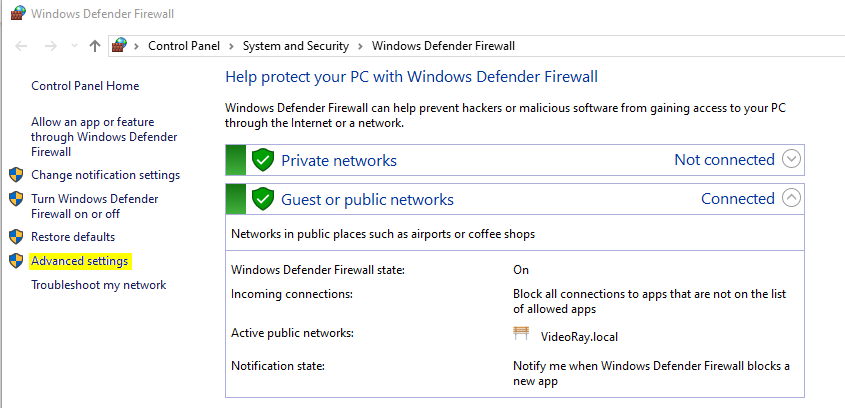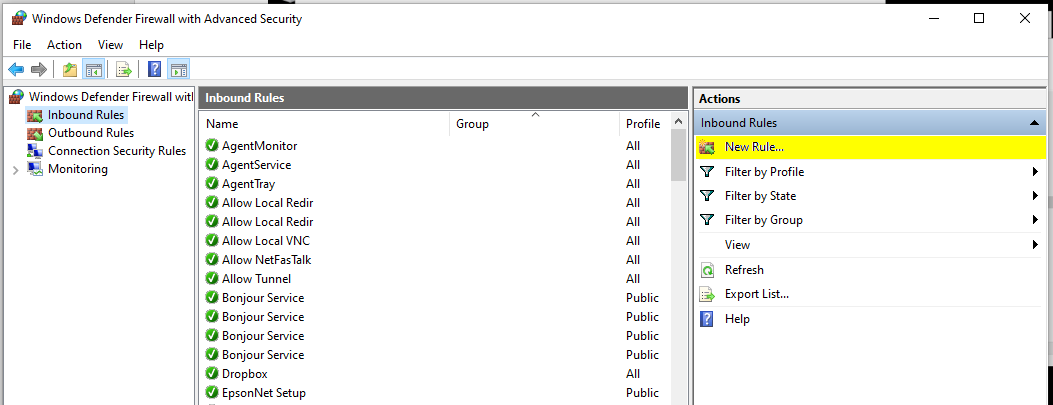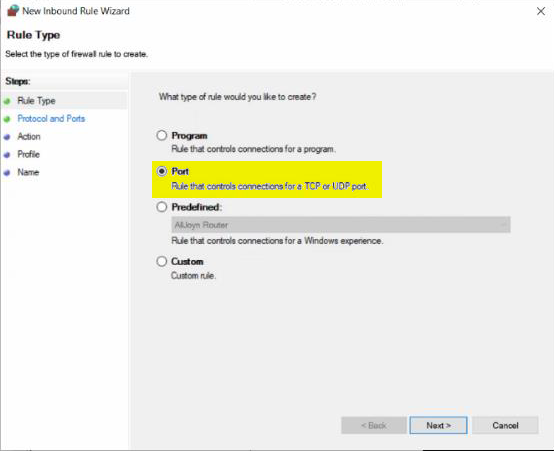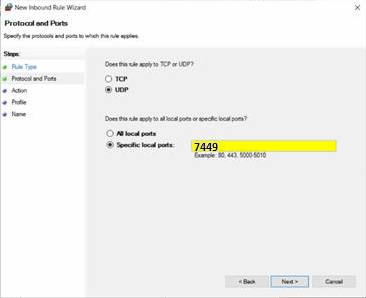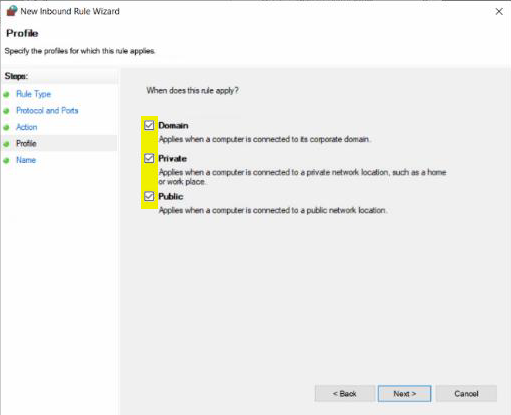Windows Firewall Setup
Sometimes the Windows Firewall on the external computer can block packets of information from being accepted. To get around this, you can create an inbound rule to pass UDP from port 7449 (port 6 in our Cygnus UT example).
Follow these steps to allow messages to pass through the Firewall:
- Open Windows Firewall (In the Windows search box, type in Windows Firewall and click on Window Defender Firewall.)
- Click on "Advanced Settings."
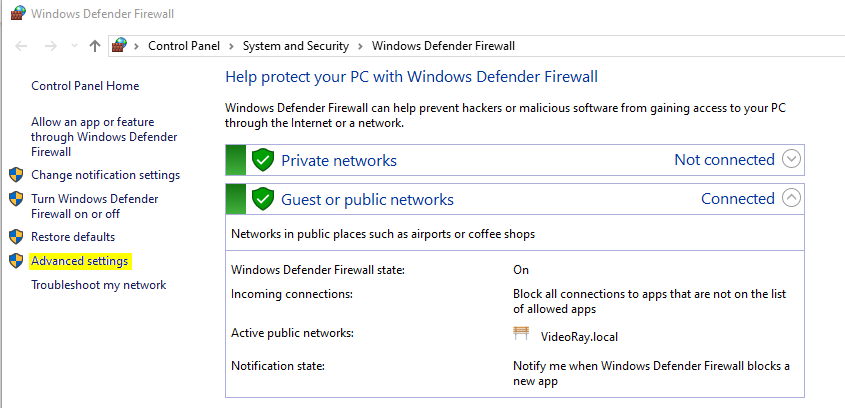
- Click on "Inbound Rules".

- Click on "New Rule."
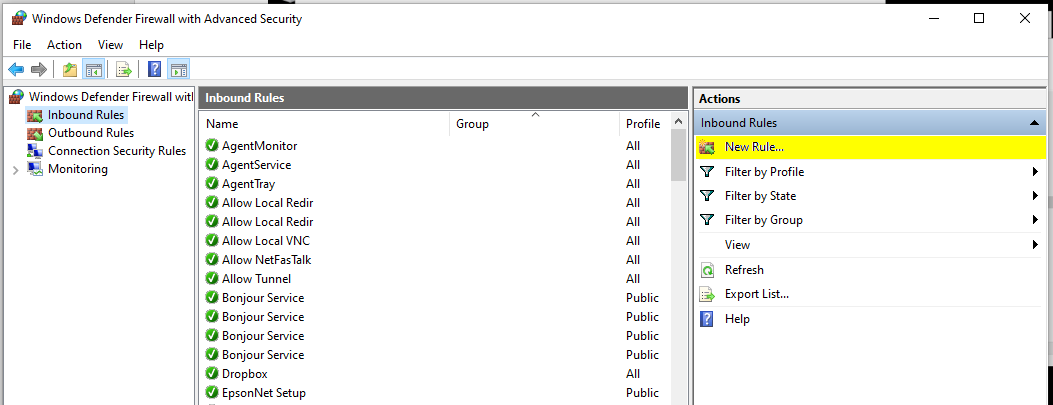
- Click on "Port."
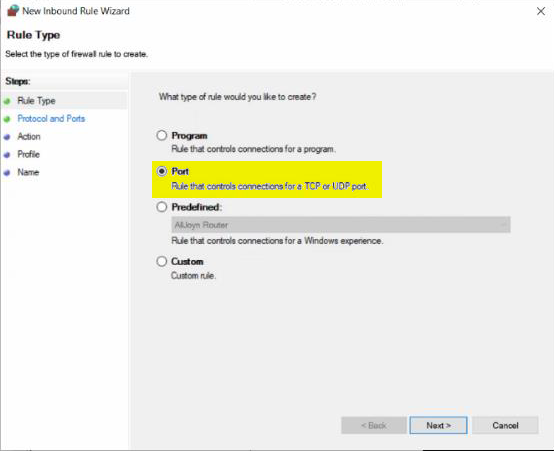
- Click on "UDP."

- Type 7449 in the Specific local ports field and click on "Next."
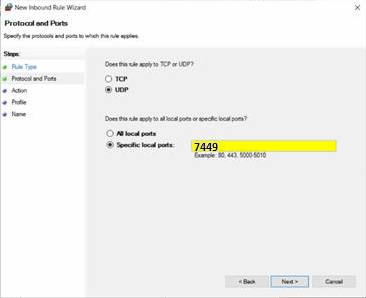
- Click on "Allow the Connection" and click "Next."

- Check all the boxes and click "Next."
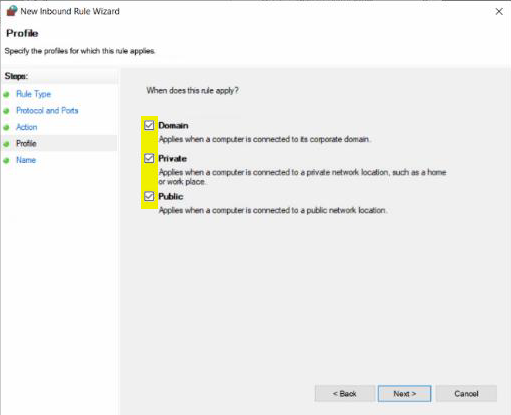
- Type in a Name and Description of your choice and click "Finish."

- Check to see if the Rule showed up.

|