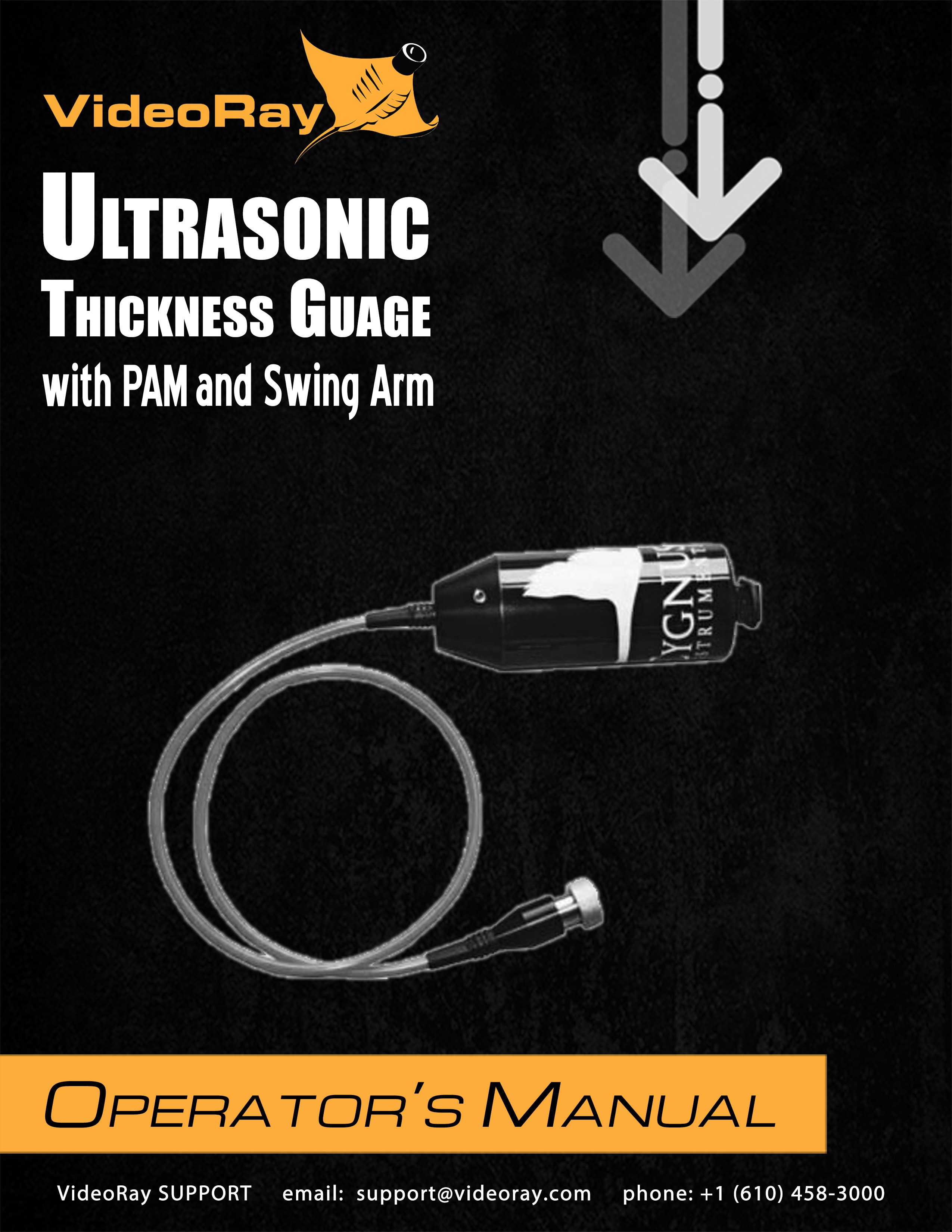
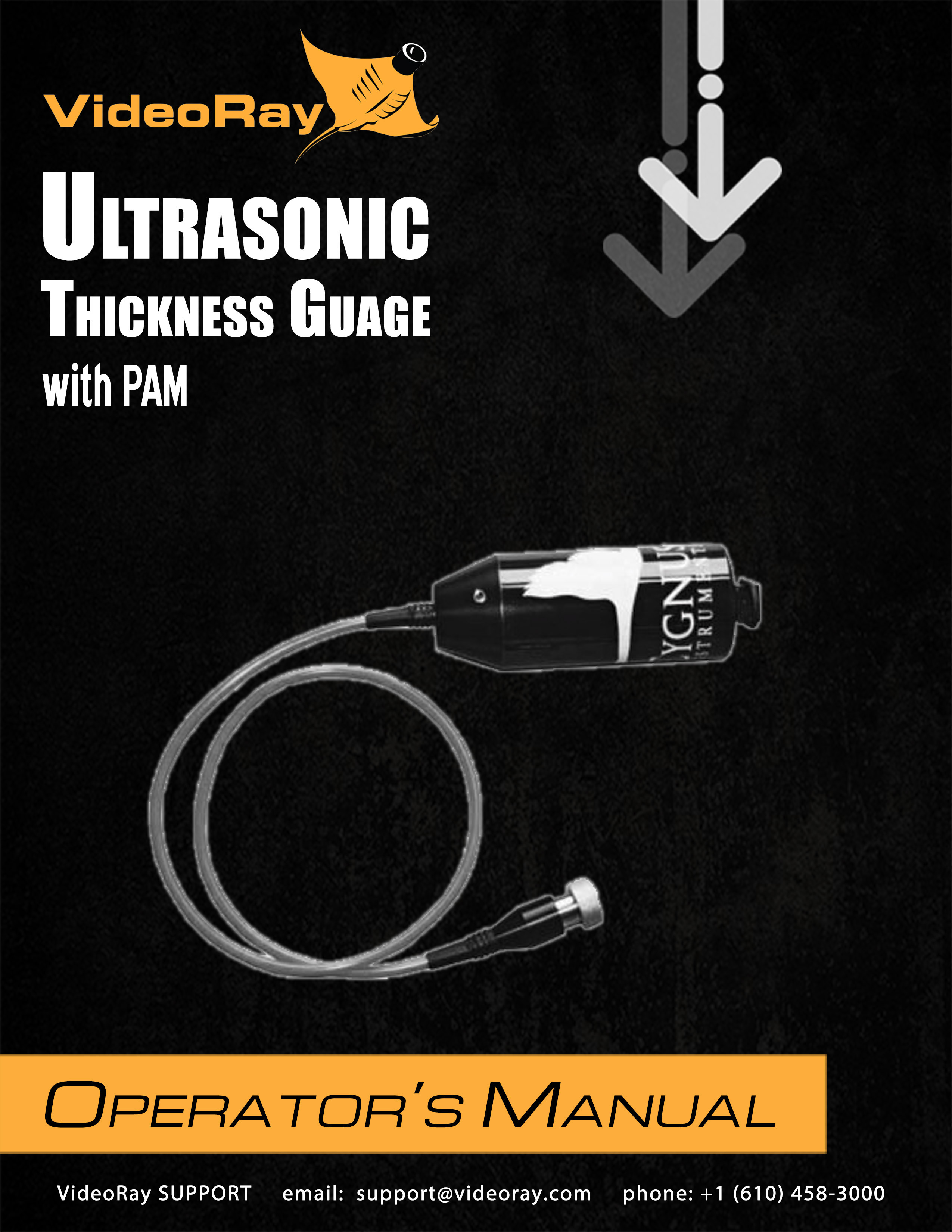
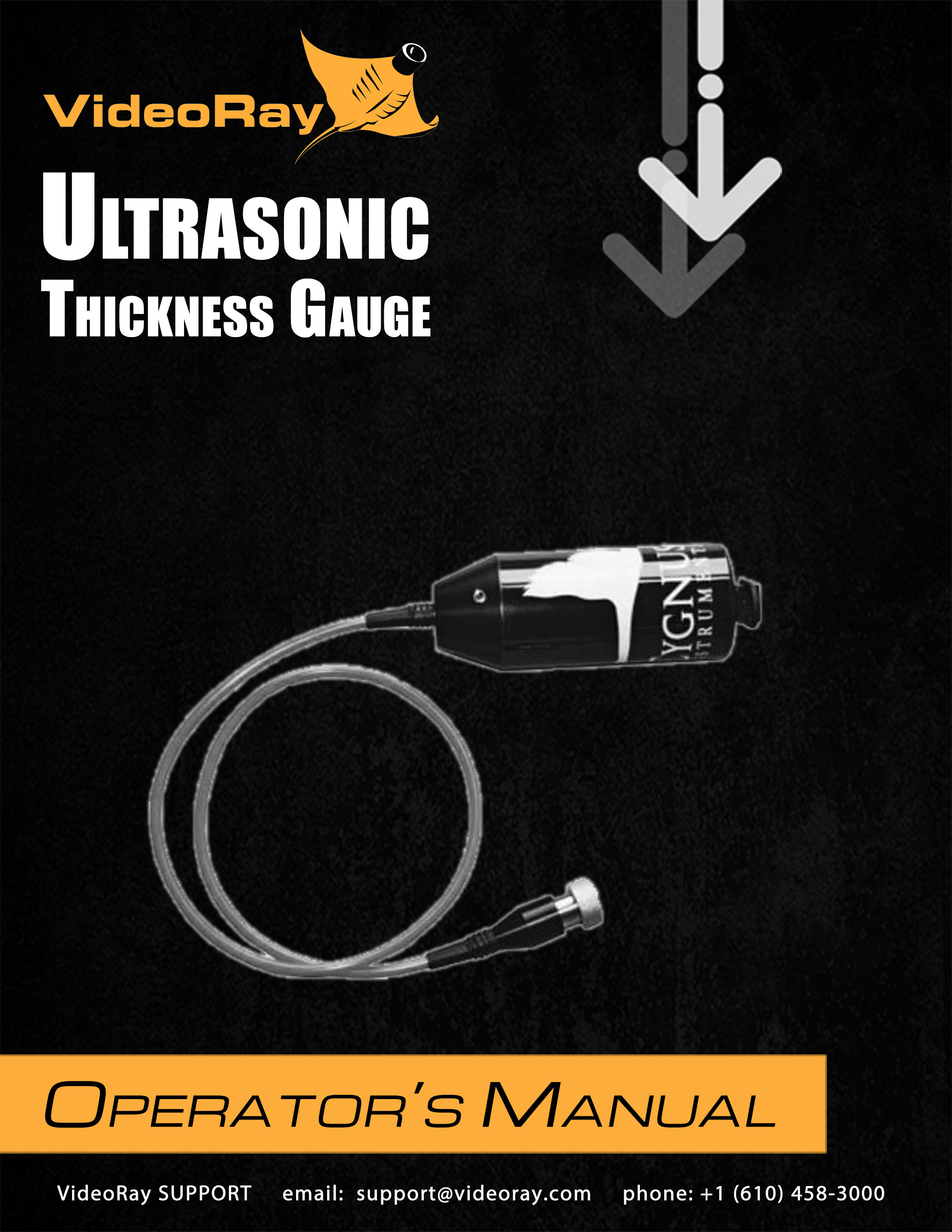
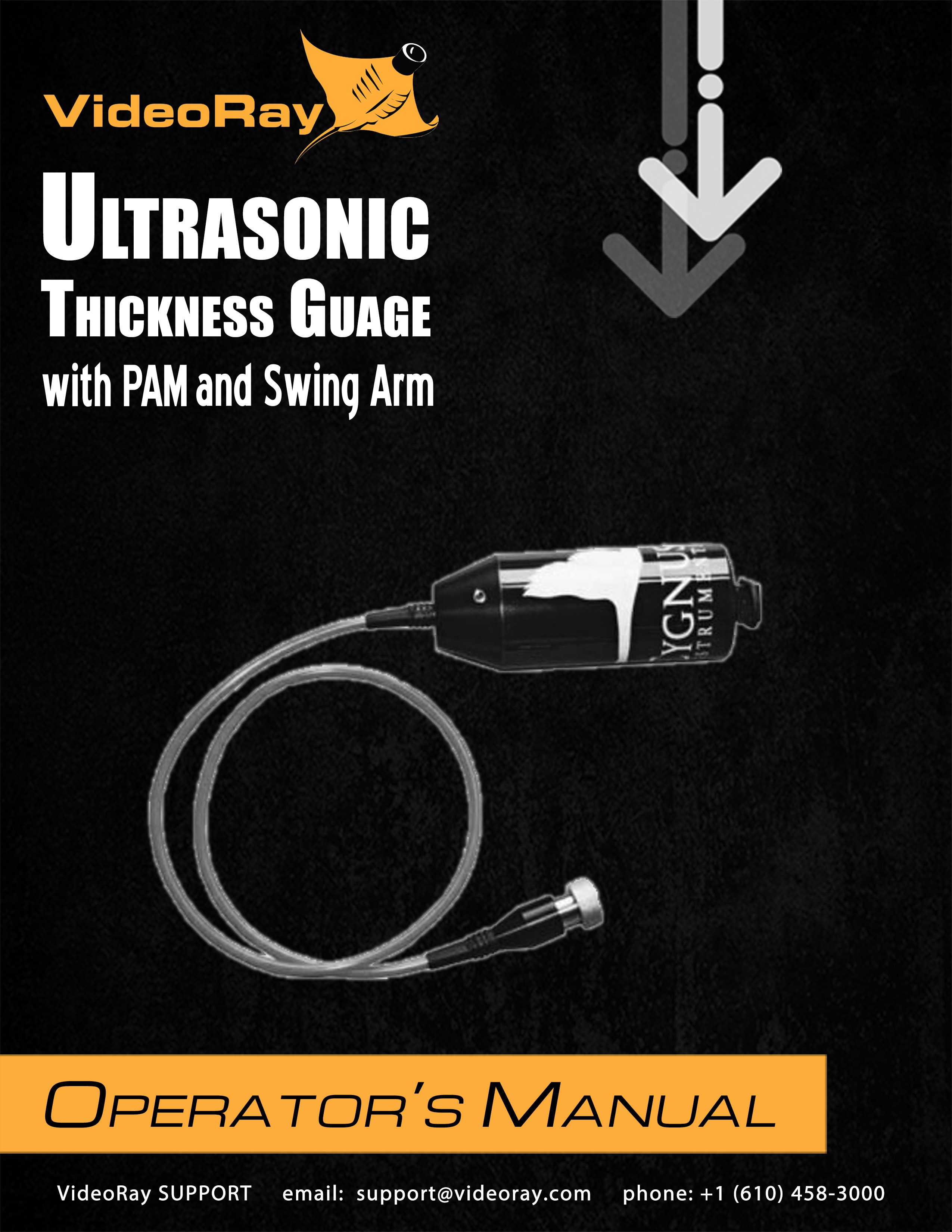
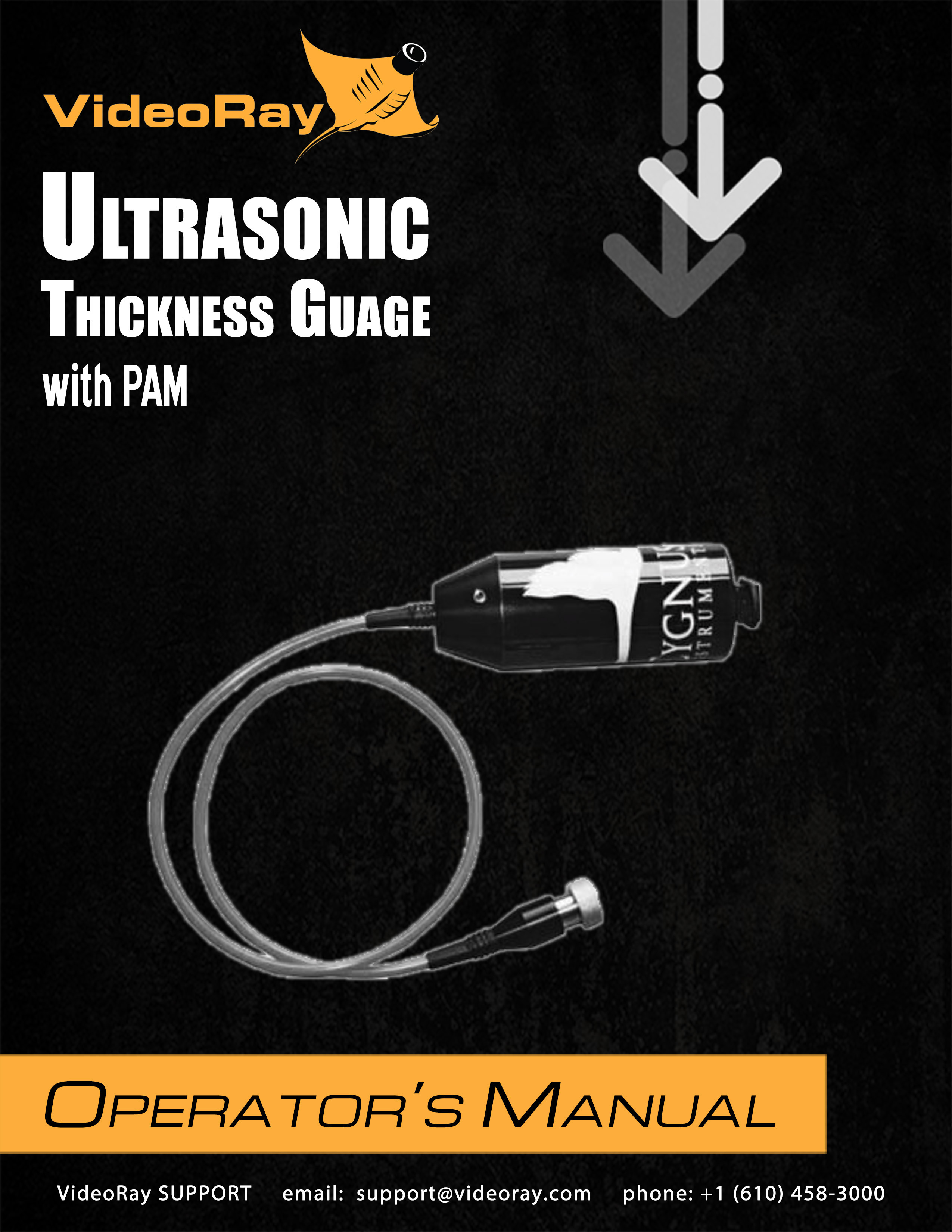
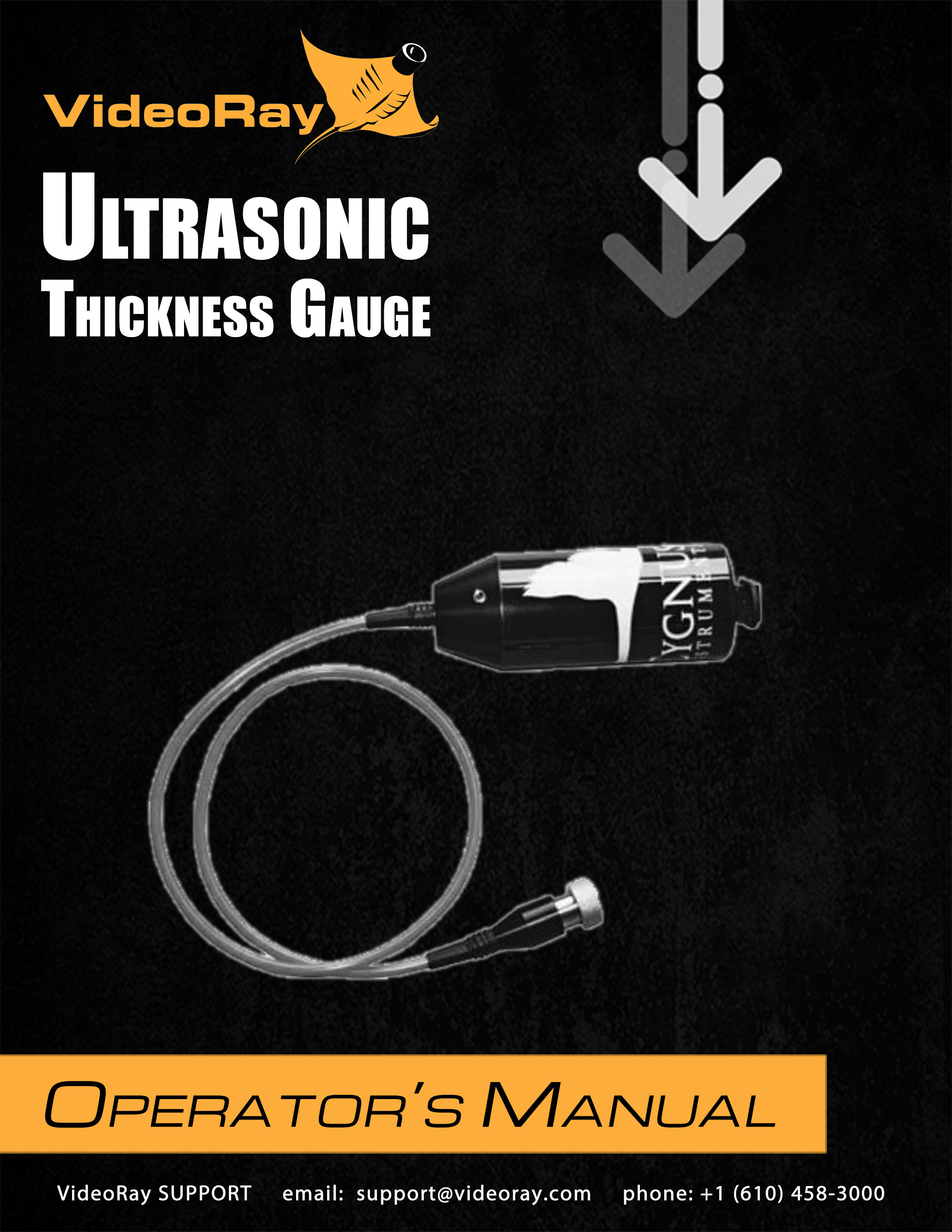

|
Cygnus Ultrasonic Thickness Gauge
Operator's Manual, 1.00.00 |
|
|

|
Cygnus Ultrasonic Thickness Gauge
Operator's Manual, 1.00.00 |
Copyright NoticeThis material is copyright protected. No material may be reproduced or transmitted in any form or by any means for any purpose without expressed written consent of VideoRay LLC. Copyright © 2020, VideoRay LLC - The Global Leader in Micro-ROV Technology |
Language Support
|
Table of Contents |
About this DocumentThe Cygnus Ultrasonic Thickness Gauge is an integrated accessory for the VideoRay Pro 4. This documentation will aid you in learning how to operate the Cygnus Ultrasonic Thickness Gauge system. The Cygnus Ultrasonic Thickness Gauge includes additional documentation from the manufacturer. Document OrganizationThis documentation is organized into several guides.
Document NavigationYou can navigate through the documentation to specific topics using the menu, or step through sequentially using the Next and Previous arrowhead buttons. The Next button will step you from the current topic to the next topic at the same level unless the current topic has a sub-topic. If the current topic has a sub-topic, the Next button will step you into the first sub-topic. The Previous button works similarly, but in reverse sequence. Your current location within the document is shown as a "breadcrumb" trail at the top of each page under the document title. You can click on any level of the breadcrumb hierarchy to go that location. You can also use the following keyboard shortcuts:
Links are shown in brown font. Finding InformationThis document includes a Table of Contents, Glossary / Index and Google search on each page. You must be connected to the Internet in order to be able to use the Google search, and you can select whether to search VideoRay's online document library only (the default) or the Internet. Document ConventionsSeveral symbols are used throughout this documentation to add emphasis and to assist in relocating important information. The following table describes these symbols and their uses.
Document Customization - My_Notes
Beyond this DocumentThere is no substitute for experience and/or training, especially with respect to the real purpose for which you plan to use this equipment. We encourage you to explore options beyond the scope of these materials to expand your knowledge and skills necessary to support your applications. In addition to this documentation, VideoRay offers training and technical support and hosts a general user discussion forum and user image gallery. We also realize that collectively, users of our products spend considerably more time operating our systems than we do ourselves. Users also encounter more diverse operating environments across an extremely broad range of applications. We highly value this vast experience base, and invite and encourage you to share your experiences and suggestions with us. Please feel free to contact us by any of the methods listed below. Quality CommitmentVideoRay strives to design, manufacture, deliver and support the highest quality products and services, including this documentation. We have made every effort to ensure that this documentation is accurate and provides you with the most up-to-date information. If you find any errors in this documentation or have suggestions for improvements, each page contains a "Help us improve this document" feedback link in the left margin (you must be connected to the Internet to use this link).
DisclaimerThis document is deemed accurate at the time of its writing, however it is not a legal contract and the information contained herein should not be construed to represent any form of commitment. This document as well as the associated products and services are subject to change without notice. Alternate FormatsSingle HTML Page Format Portable / Printable Format HTML File Set |
Customize this Documentation - My_NotesMy_Notes are easy to incorporate directly into the pages of this manual. They can be used to clarify content, add additional information, or document your custom settings, operational tactics or procedures. My_Notes are page specific and display at the bottom of the desired page under the "My_Notes" heading. No programming is required - it is as simple as saving a file with your notes. Creating My_NotesMy_Notes can be written in HTML or plain text. HTML allows for more flexible formatting and inclusion of images or links to other web pages. To add a My_Note, create an HTML or text file containing the note and save it in the VideoRay\My_Notes\ folder, which can be found in the computer account user's documents folder (Documents\ for Windows 7, or My Documents\ for Windows XP). The file should be named the same as the page in which you want the note to appear, with a "my_" prefix (without the quotes). For example, if you want a My_Note to appear at the bottom of this page, the name of the file to create is: my_custom_my_notes.html. The name of the page being viewed can be found in the address bar of the browser being used to display this documentation.
Viewing My_NotesWhen you reload the page, your My_Note will appear - there is nothing else to install or configure. A sample My_Note file has been included to display the My_Note below. You can use this file as a model for creating your own My_Notes. Updating My_NotesTo update a My_Note, simply edit and re-save the My_Note file. Removing My_NotesMy_Notes can be removed by deleting or renaming the My_Note file. Sizing My_Notes Display (Optional)The default vertical size for My_Notes is set to 200 pixels, which is used for the sample My_Note below. Due to browser limitations, My-Notes do not size dynamically. This means that a long My_Note may display a scroll bar in order to view the whole My-Note. You can adjust the size to eliminate the need for the scroll bar. To set the size of a My_Note, you need to edit the file named "my_notes_size_table.js" in the My_Notes\ folder (location defined above). The file contains one line for each page of this document using the following format: window.page_name = size_in_pixels; Find the line for the page that includes the My_Note you want to resize and replace the value of size_in_pixels with the desired size in pixels. The page names are listed alphabetically. Example line from the "my_notes_size_table.js" file for this page: window.custom_my_notes = 200;
|

|
Cygnus Ultrasonic Thickness Gauge
Operator's Manual, 1.00.00 |
How to Get HelpHelp for your Cygnus Ultrasonic Thickness Gauge is available through several channels. All Hours Self-Service / Crowd-Source Tools
Global Support
Regional Support
Training
Operational Strategies and Tactics SupportIf you need help understanding how to apply your system to a specific project, contact VideoRay or you local VideoRay dealer. We can provide guidance or help you find a certified consultant. |
Before Contacting SupportPlease make sure to consider the following information before contacting VideoRay's Technical Support to report a problem. The following information should available:
In addition, please review VideoRay's Support website for additional information about:
|

|
Cygnus Ultrasonic Thickness Gauge
Operator's Manual, 1.00.00 |
Cygnus Ultrasonic Thickness Gauge OverviewThe Cygnus Ultrasonic Thickness Gauge allows non-destructive measurements of material thickness. There are several levels of integration for the gauge on VideoRay ROVs.
This manual provides details about the PAM Integration version. |

|
Cygnus Ultrasonic Thickness Gauge
Operator's Manual, 1.00.00 |
Quick Start InstructionsThese Quick Start Instructions are streamlined to cover just the essentials of operating your Cygnus Ultrasonic Thickness Gauge system. They are provided to get you started as quickly as possible, while keeping you and the equipment safe. They cover the equipment set up and basic operation, but are not intended to result in a comprehensive base of knowledge or set of operational and piloting skills. The remaining sections of this documentation should be referenced for a complete understanding of the features, capabilities, operating procedures and maintenance requirements of your Cygnus Ultrasonic Thickness Gauge system.
Topics in this Section |
Safety First
How Safe Is Safe Enough?Addressing all aspects of safety while working in a water environment is beyond the scope of this documentation. VideoRay encourages you to participate in safety training appropriate for your industry and applications, including such topics as vessel operations, first aid, survival and other relevant topics. |
Pre-Dive PreparationsThe Cygnus Ultrasonic Thickness Gauge requires installation before use, follow the steps below to prepare the Thickness Gauge for use:
Good AdviceThe time to catch small problems before they become big problems is during the pre-dive inspection. |
Dive OperationsPrior to launching the VideoRay, check the buoyancy and adjust the ballast weights as necessary to achieve the desired buoyancy and trim. When diving with the Cygnus Ultrasonic Thickness Gauge, the Pro 4 Hand Controller Practice Makes PerfectDeveloping the skills to operate your Cygnus Ultrasonic Thickness Gauge like an expert may take some time. Practicing on a regular basis is highly recommended. |
Post-Dive OperationsMake sure to clean and rinse all equipment in fresh water after use. Allow the components to dry before storage. For optimal results, remove the Swing Arm Module before attempting to clean the equipment. Ready to Learn More?To accelerate your learning and receive recognition for your knowledge and skills, VideoRay offers in-person classes and online training as well as the Micro-ROV User Certificate program. Training can be delivered at your site and customized to your needs. To learn more about these opportunities, click on the training link above to visit the VideoRay Educational Resources website. |
Glossary / Index |
FAQ (Frequently Asked Questions)As with most products, users will likely have some basic questions about the Cygnus Ultrasonic Thickness Gauge. Before getting to the details, this section is provided to address the questions asked most frequently, without having to scan through the manual to find the answers.
More Questions?Additional questions and answers are available online at www.rovfaq.com, which is also linked at the bottom of each page. The online FAQ is updated regularly. |

|
Cygnus Ultrasonic Thickness Gauge
Operator's Manual, 1.00.00 |
RequirementsThe following items are necessary to use the Cygnus Ultra Thickness Gauge: Hardware
Software
User Knowledge and SkillsUsers should be familiar with the basic operations of a Pro 4 ROV system and software installation procedures. |
SpecificationsThe maximum depth rating for the Cygnus Ultrasonic Thickness Gauge is 500 meters (1,640 feet).
The Thickness Gauge requires a DC supply voltage between 7.5 and 30 volts and is connected to the Pro 4 volt supply which allows the gauge to be powered by the VideoRay Pro 4. Technical specifications for the Thickness Gauge are included in an additional document.
Product NewsSee www.videoray.com for the most up-to-date product information. |

|
Cygnus Ultrasonic Thickness Gauge
Operator's Manual, 1.00.00 |
Equipment GuideCygnus Ultrasonic Thickness GaugeThe Thickness Gauge is designed to measure the thickness of metals using Multiple-Echo technique.The gauge is lightweight and designed to be mounted on a VideoRay Pro 4. The Swing Arm Module allows the gauge to move through 180°, from vertical overhead for measuring ceiling thickness through horizontally forward for wall thickness to vertically down for floor thickness.
Miscellaneous Hardware |
Installation and Removal
Installation consists of mounting the Cygnus Ultrasonic Thickness Gauge onto the ROV. These procedures are described below:
Removal of the Cygnus Ultrasonic Thickness Gauge from the ROV
|

|
Cygnus Ultrasonic Thickness Gauge
Operator's Manual, 1.00.00 |
Software GuideThe Cygnus Ultrasonic Thickness Gauge comes with stand-alone software. It can also be integrated with VideoRay Cockpit. When used with VideoRay Cockpit, the gauge reading is displayed on the video overlay as text. |

|
Cygnus Ultrasonic Thickness Gauge
Operator's Manual, 1.00.00 |
Operations GuidePrior to using the Rotating Manipulator the following steps are necessary:
Operating the Swing Arm ModuleThe Cygnus Ultrasonic Thickness Gauge is operated by the use of the Hand Controller. Swing Arm Module Activation ButtonsThe Swing Arm Module uses the standard manipulator buttons with the following actions:
Press the desired button to activate that function of the Rotating Manipulator. Operating TacticsThe Cygnus Ultrasonic Thickness Gauge operates best on flat surfaces. Press the gauge flat against the surface it is in contact with, if the gauge is not flat, reposition it using the Hand Controller until it is flat. It is imperative that the surface being measured is smooth, free of corrosion and biofouling. It can be difficult to take measurements when these conditions aren't met and depending on the level of corrosion or bio fouling, the Thickness Gauge could fail to take a reading. When these conditions are present it is best to scrape off the corrosion and biofouling before attempting to take a measurement. |

|
Cygnus Ultrasonic Thickness Gauge
Operator's Manual, 1.00.00 |
Maintenance GuideAlways rinse and soak all submerged equipment in fresh water after use. When operations have ceased, the Cygnus Ultrasonic Thickness Gauge should be inspected for anything that may have gotten stuck in the device. Membrane ReplacementCygnus Soft-Faced probes are fitted with a Polyurethane Membrane which provides better contact on rough surfaces and protects the probe face from wear, prolonging the life of the probe. In order to change the membrane, follow the instructions below: |