Systems Tuning
The Systems Tuning section of the Engine Room allows you to fine tune the performance of the ROV.
![]() The systems tuning section of the engine room contains settings for advanced users. Untrained operators should not modify the systems tuning parameters without guidance from a trained individual. Modifying the systems tuning parameters without training can result in an erratic or non-functioning ROV.
The systems tuning section of the engine room contains settings for advanced users. Untrained operators should not modify the systems tuning parameters without guidance from a trained individual. Modifying the systems tuning parameters without training can result in an erratic or non-functioning ROV.
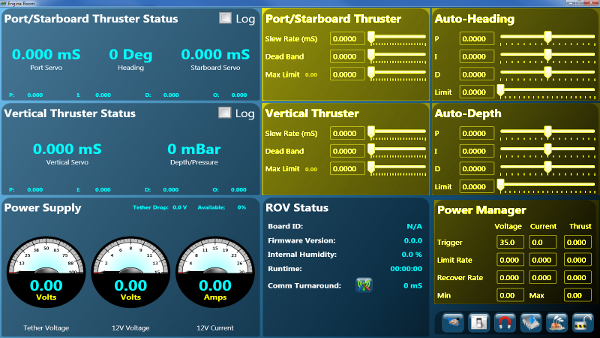
The systems tuning parameters are stored on the ROV. When you start VideoRay Cockpit, these settings are read from the ROV and the fields in the systems tuning windows are updated with these values. If no ROV is attached, the factory default settings are used.
The systems tuning parameters can be changed. When you change a value, it becomes active, but it does not overwrite the values stored on the ROV. If you turn off the ROV without storing the new values on it, the old values will remain on the ROV and will be reloaded the next time you start VideoRay Cockpit with that ROV attached. In order for your changes to the systems tuning parameters be saved for future sessions, you need to store the settings on the ROV.
![]() Different ROVs may have different systems tuning parameters stored on them. If you move an ROV to another control panel, the systems tuning parameters will follow the ROV. If you use a different ROV, and its systems tuning parameters have been modified, the ROV's performance may be different from what you expect. You can always restore the factory default systems tuning parameters, but there is no way to restore customized settings once they have been overwritten. It is therefore recommended that if you have custom settings, you may want to write them down so they can be restored in the event restoring the factory defaults or other changes.
Different ROVs may have different systems tuning parameters stored on them. If you move an ROV to another control panel, the systems tuning parameters will follow the ROV. If you use a different ROV, and its systems tuning parameters have been modified, the ROV's performance may be different from what you expect. You can always restore the factory default systems tuning parameters, but there is no way to restore customized settings once they have been overwritten. It is therefore recommended that if you have custom settings, you may want to write them down so they can be restored in the event restoring the factory defaults or other changes.
Modifying the Systems Tuning Parameters
To modify the systems tuning parameters, you must first unlock the systems tuning panel. Unlock the systems tuning panel by clicking on the Lock toggle. This will turn the locked icon into the unlocked icon and activate the systems tuning panel. You can then modify the settings.
 
|
Lock toggle showing the locked and unlocked states |
![]() To confirm the input you have entered in the current field, you must press either the tab or enter key, or click on another field. If you do not confirm the entry, it will not be accepted when you click on the Store Settings on the ROV button or Lock toggle.
To confirm the input you have entered in the current field, you must press either the tab or enter key, or click on another field. If you do not confirm the entry, it will not be accepted when you click on the Store Settings on the ROV button or Lock toggle.
![]() The settings will become active when they are confirmed, but only for the current session.
The settings will become active when they are confirmed, but only for the current session.
Restoring the Factory Default Systems Tuning Parameters
To restore the factory default values for the systems tuning parameters, click on the Restore to Factory Defaults button.

|
Restore to Factory Defaults |
![]() You must click on the Store Settings button if you want the factory defaults to be stored on the ROV for future sessions.
You must click on the Store Settings button if you want the factory defaults to be stored on the ROV for future sessions.
Store the Settings for Future Sessions

|
Store Settings on the ROV (or simply: Store Settings) |
To store the systems tuning parameters on the ROV for future sessions, click on the Store Settings on the ROV button.
When you are finished modifying the systems tuning parameters, click on the Lock toggle to lock the power management panel and avoid inadvertently changing a setting.
Calibrate the Compass

|
Calibrate Compass |
To calibrate the compass, click on the Calibrate Compass button.
The compass is calibrated at the factory and should not need to be recalibrated.
Reset the ROV

|
Reset ROV |
To reset the ROV, click on the Reset ROV button.
Resetting the ROV is like rebooting a computer. This button allows the ROV be reset without having to power down the system or unplug and replug the tether. In general, the ROV should not need to be reset, but this feature may help with some diagnostics procedures.
Launch VideoRay Update
The remaining button in this section is used to update the firmware in the ROV.

|
VideoRay Update |
See the Software Updates section of this guide for more information about VideoRay Update.







