Advanced Video Settings
The advanced video settings allow additional control of the video window, display and file encoding.
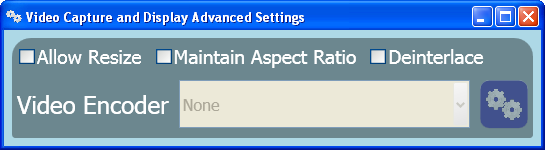
Allow Resize - If unchecked, the video window is set to 640 (H) X 480 (V) pixels. If checked, the video window size can be adjusted by dragging a side or corner of the window.
![]() Depending upon the computer performance, enlarging the video window size beyond 640 X 480 may result in video that appears stuttered or delayed. Disabling Allow Resize may help.
Depending upon the computer performance, enlarging the video window size beyond 640 X 480 may result in video that appears stuttered or delayed. Disabling Allow Resize may help.
Maintain Aspect Ratio - If unchecked, the video display's aspect ratio can be stretched. If checked, the video display aspect ratio will be 4 (H) X 3 (V). Depending on the video window's aspect ratio, the sides or top and bottom may be filled with a background color to preserve the aspect ratio of the video display.
![]() The size and aspect ratio of the display does not affect the video recording resolution or aspect ratio.
The size and aspect ratio of the display does not affect the video recording resolution or aspect ratio.
Deinterlace - if unchecked, the video will not be Deinterlaced. If checked, the video will be Deinterlaced. Deinterlacing softens edges of the video, but requires additional processing.
![]() Depending upon the computer performance, selecting deinterlace may result in video that appears stuttered or delayed. Disabling the Deinterlacing may help.
Depending upon the computer performance, selecting deinterlace may result in video that appears stuttered or delayed. Disabling the Deinterlacing may help.
Video Encoder - When the video file format is set to AVI, optional video codecs can be selected for video processing. When an optional video codec is selected, the Gears button allows codec settings to be adjusted.
![]() The selection of video codecs available may vary from system to system depending upon what software has been installed. Some video codecs may not produce usable results. Please experiment with the choices before attempting to complete an important project.
The selection of video codecs available may vary from system to system depending upon what software has been installed. Some video codecs may not produce usable results. Please experiment with the choices before attempting to complete an important project.







