Video Text Overlay
VideoRay Cockpit allows text to be overlaid over the video image. This text will be recorded along with the video in snapshots and video recordings. The text overlay information includes:
- Date 1
- Time 1
- User Defined Text (up to 8 lines)
- ROV Heading
- ROV Depth
- Water Temperature
- Data Import Text
- The Windows® date/time settings are used to format the display of the Date and Time.
Text Overlay Locations
The positions of these text overlay items are as indicated in the image below. User defined text is optional and only the first line of user defined text is shown - additional lines will display below this line. The Heading is preceded by the letter "H," and the Depth is preceded by the letter "D." The depth and temperature units are based on the System of Measure selection in the System Settings tab of the User Settings window. Data Import text is also optional. See the Data Import tab of the User Settings for information on how to configure Data Import.
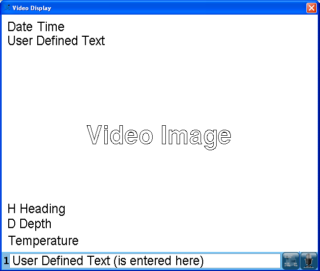
Controlling the Text Overlay
Each line of user defined text can be entered in the text key-in area ![]() at the bottom of the video window. The number at the left of the key-in area indicates which line of text is currently available for editing. Use the Up and Down arrow keys on the keyboard to scroll through the lines.
at the bottom of the video window. The number at the left of the key-in area indicates which line of text is currently available for editing. Use the Up and Down arrow keys on the keyboard to scroll through the lines.
To enter user defined text, enter the desired text and press the enter key. To delete user defined text character by character, use the Delete key or Backspace key. To delete all of the user defined text for the active line, press the Escape key. To delete the all of the user defined text for all lines, press the Shift + Escape keys.
![]() Lines can be entered in any order or lines can be skipped.
Lines can be entered in any order or lines can be skipped.
The text overlay can be toggled on of off by pressing the Text Overlay toggle button ![]() in the lower right of the video window. Currently, all items are toggled on or off together.
in the lower right of the video window. Currently, all items are toggled on or off together.
![]() For indexing and cataloging purposes, you may want to have the text overlay displayed when you start recording a video, but then turn it off after a few seconds so it does not detract from the video image.
For indexing and cataloging purposes, you may want to have the text overlay displayed when you start recording a video, but then turn it off after a few seconds so it does not detract from the video image.
Windows is a registered trademark of Microsoft.







