Switches and Connections
Control Panel Top
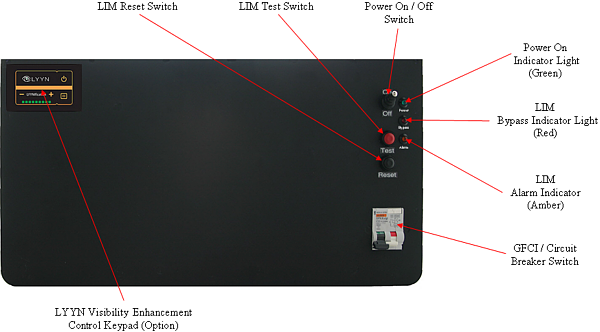
Control Panel Rear

The control panel includes the following switches:
|
Switch
|
Location
|
Function
|
|
GFCI/Circuit Breaker
|
Control panel top
|
Turns on the power outlets and enables the power switch.
|
|
Power
|
Control panel top
|
Turns the control panel on.
|
|
LIM Test
|
Control panel top
|
Test the LIM by simulating a fault and triggering the alarm state.
|
|
LIM Reset
|
Control panel top
|
Reset the LIM after a test or a fault has been detected and the alarm state has been triggered.
|
|
LIM Bypass
|
Control panel rear
|
If the LIM alarm state has been triggered, the LIM can be bypassed by enabling this switch.
 If the LIM bypass switch is enabled, LIM protection is disabled. This situation can pose a risk to people handling the tether or in the water with the ROV. Do not use the LIM bypass switch unless you have examined the system to make sure it is safe, or are sure that people are not going to be exposed to a possible voltage leak in the tether or ROV. If the LIM bypass switch is enabled, LIM protection is disabled. This situation can pose a risk to people handling the tether or in the water with the ROV. Do not use the LIM bypass switch unless you have examined the system to make sure it is safe, or are sure that people are not going to be exposed to a possible voltage leak in the tether or ROV.
|
|
AUX/Accessory Interface (Optional)
|
Control panel rear
|
Switches between the AUX connector and a dedicated accessory interface, such as an Ethernet connector, if one is included.
|
|
The control panel includes the following connections:
|
Connection
|
Type
|
Function
|
|
Power (100-240 Volts AC, 50, 60 Hz)
|
IEC male
|
Used to connect the control panel to a power source.
|
|
GFCI/Circuit Breaker Protected Power Outlets (2)
|
IEC female
|
Used to connect the computer and another device to the control panel to receive power.
|
|
Tether Whip (Specifications)
|
8 pin round female
|
Used to connect the control panel to the tether for power, communications, video and accessory support.
|
|
Monitor Power
|
|
Provides 12 Volts DC. Used to provide power to the monitor.
|
|
Analog Video Out
|
RCA female
|
Provides a composite video signal. Can be used to connect an analog video recording device.
|
|
USB PC
|
Type B female
|
Used to connect the control panel to the computer.
|
|
USB Accessories (3)
|
Type A male
|
Can be used to connect USB devices to the computer via the control panel.
|
|
AUX Port (Specifications listed below)
|
DB9 male
|
Provides access the APIC (Auxiliary Pair of Independent Conductors) in the tether. Can be used with ROV accessories that need to rely on the APIC for communications.
|
|
Ethernet (Optional)
|
RJ45 female
|
Can be used to connect the control panel to the computer for Ethernet based ROV accessories.
|
|
BlueView Pole Mount (Optional)
|
|
Used to connect the BlueView Pole Mount system to the control panel.
|
|
AUX Port Specifications
Connector Type - DB-9 Male.
|
Pin
|
Function
|
|
1
|
No connection
|
|
2
|
No connection
|
|
3
|
No connection
|
|
4
|
No connection
|
|
5
|
No connection
|
|
6
|
No connection
|
|
7
|
AUX + (Connects to tether pin 4 and ROV accessory port pin 4)
|
|
8
|
AUX - (Connects to tether pin 6 and ROV accessory port pin 6)
|
|
9
|
No Connection
|
|
 The AUX Port provides access to the APIC. Some accessories use the AUX port directly and the topside device requires a female DB-9 connector. Some accessories can be built into the control panel. For control panels that have built-in accessories, there is a switch on the back of the control panel that determines whether the APIC is connected to the AUX port, or to the accessory components inside the control panel. The switch must be set to the proper position depending if you want to use an external device or built-in accessory. Set the switch to AUX if you want to use an external accessory device on the topside. Set the switch to the correct setting for any built-in accessory device that you want to use. For built-in accessories, there is either another dedicated connector (to connect to the laptop), or the accessory might use USB (to connect to the laptop), in which case a separate connector is not necessary. See the instructions that come with each accessory for more information.
The AUX Port provides access to the APIC. Some accessories use the AUX port directly and the topside device requires a female DB-9 connector. Some accessories can be built into the control panel. For control panels that have built-in accessories, there is a switch on the back of the control panel that determines whether the APIC is connected to the AUX port, or to the accessory components inside the control panel. The switch must be set to the proper position depending if you want to use an external device or built-in accessory. Set the switch to AUX if you want to use an external accessory device on the topside. Set the switch to the correct setting for any built-in accessory device that you want to use. For built-in accessories, there is either another dedicated connector (to connect to the laptop), or the accessory might use USB (to connect to the laptop), in which case a separate connector is not necessary. See the instructions that come with each accessory for more information.
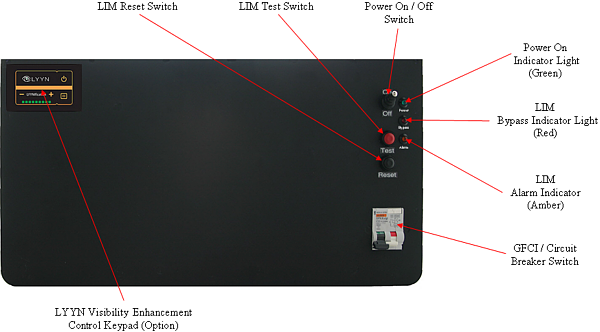

![]() The AUX Port provides access to the APIC. Some accessories use the AUX port directly and the topside device requires a female DB-9 connector. Some accessories can be built into the control panel. For control panels that have built-in accessories, there is a switch on the back of the control panel that determines whether the APIC is connected to the AUX port, or to the accessory components inside the control panel. The switch must be set to the proper position depending if you want to use an external device or built-in accessory. Set the switch to AUX if you want to use an external accessory device on the topside. Set the switch to the correct setting for any built-in accessory device that you want to use. For built-in accessories, there is either another dedicated connector (to connect to the laptop), or the accessory might use USB (to connect to the laptop), in which case a separate connector is not necessary. See the instructions that come with each accessory for more information.
The AUX Port provides access to the APIC. Some accessories use the AUX port directly and the topside device requires a female DB-9 connector. Some accessories can be built into the control panel. For control panels that have built-in accessories, there is a switch on the back of the control panel that determines whether the APIC is connected to the AUX port, or to the accessory components inside the control panel. The switch must be set to the proper position depending if you want to use an external device or built-in accessory. Set the switch to AUX if you want to use an external accessory device on the topside. Set the switch to the correct setting for any built-in accessory device that you want to use. For built-in accessories, there is either another dedicated connector (to connect to the laptop), or the accessory might use USB (to connect to the laptop), in which case a separate connector is not necessary. See the instructions that come with each accessory for more information.






