Fixed Platform Operations, such as from a Pier or a Dock
 When operating from a fixed platform, a GPS receiver is optional. In general, using known coordinates of a fixed point (or an observable point on a map) is easier to set up and provides better performance since there are no GPS drift errors introduced.
When operating from a fixed platform, a GPS receiver is optional. In general, using known coordinates of a fixed point (or an observable point on a map) is easier to set up and provides better performance since there are no GPS drift errors introduced.
 If using a GPS receiver is desired, follow the steps for operating from a vessel, but select "None" for the Vessel type and offsets should be measured from either the operating station location as the reference origin (rather than the center of the ship), or the GPS offsets should be set to 0,0 and the USBL offsets measured from the GPS receiver's location.
If using a GPS receiver is desired, follow the steps for operating from a vessel, but select "None" for the Vessel type and offsets should be measured from either the operating station location as the reference origin (rather than the center of the ship), or the GPS offsets should be set to 0,0 and the USBL offsets measured from the GPS receiver's location.
Follow these steps if working from a fixed platform without using a GPS receiver:
Set Up the Topside Hardware:
- Power on the computer.
- Connect the X150 Topside Beacon to the X150 Topside Beacon Cable.
- Connect the X150 Topside Beacon Cable to the Computer Interface / Power Cable.
- Connect the Computer Interface / Power Cable to the power supply.
- Plug the USBL power supply into a power source.
- Connect the X150 Topside Beacon USB into the desired USB port.
- Mount the X150 Topside Beacon.
- The X150 Topside Beacon should be submerged so that it remains below any swells or surface chop.
- While strictly not required, the reference index mark ">|<" on the X150 Topside Beacon should face to the North.
Set Up the ROV Hardware:
- Connect the X010 ROV Beacon cable between the X010 ROV Beacon and ROV accessory port.
- Make sure the accessory port connection is not exposed to water by using a terminated accessory, or use a dummy plug.
- Mount the X010 ROV Beacon on the ROV.
- Power on the ROV.
- Start the ROV control software.
Start the PinPoint Program
- Start PinPoint using the desktop icon or the start menu.

- Click on the Gear icon button in the lower left to enter settings.

- Select the desired units of measure.
- Modify any other settings as desired (see the SeaTrac PinPoint manual for more information).
- Click on the Platform Setup icon button.

- Click on the Vessel Setup icon button.

- Select the "None" option for the Vessel Type.
- Click on the GPS icon button.

- Select the Platform Type.
- Select the Fixed Position (Floating Platform) option for the Position Source if the X150 Topside Beacon will be hanging from its cable.
- Select the Fixed Position (Fixed Platform) option for the Position Source if the X150 Topside Beacon will be rigidly mounted.
- Select the desired units of measure.
- Enter the Latitude and Longitude of the origin reference.
- This should be the location of a point with known coordinates (survey benchmark) or a point that can be visually identified and precisely located in the map view (such as a corner of a pier).
- Enter the offset of the GPS from the origin of the vessel coordinate system.
- Typically this will be 0,0 (using the previously identified known point or map visual reference point).
- Click on the Topside Beacon icon button.

- Select the desired units of measure
- Enter the offsets of X150 Topside Beacon from the origin reference.
- Offset to the North should be entered as the X value (for South, use a negative (-) value).
- Offset to the East should be entered as the Y value (for West, use a negative (-) value).
Close the settings by clicking on the Checkmark icon button in the lower right.  Click on the Connect icon button in the upper left to enter live tracking mode.
Click on the Connect icon button in the upper left to enter live tracking mode. 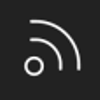
- PinPoint may display an error message about not being able to open required devices.
- If no errors are reported, you can skip these steps.
- If errors are reported, initial set up is required. Initial set up should only be required one time, unless changes are made to the hardware configuration. Follow these steps to complete the initial configuration:
- Dismiss any errors.
- Click on the Gear icon button in the lower left to enter settings.

- Click on the Wrench icon button in the upper right to enter Port setup.
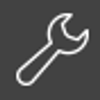
- You should see a panel for the Seatrac device (X150 Topside Beacon).
- If you do not see the SeaTrac device panel, see the Initial Configuration section in the Appendices.
- You may also see a for a NMEA device (GPS Receiver).
- If you do see a NMEA device panel, click on the panel and then click on the (-) icon button on the lift to remove it.
- Click on the (A) icon button on the middle left to auto detect and set up the required COM port.
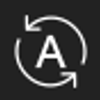
- If an error is reported or tracking still results in errors, see the Initial Configuration section in the Appendices.
Verify the Setup
- Click on the USBL icon button.

- Confirm the attitude and heading are responsive and that they appear to be correct.
- If the attitude appears inverted (sky at the bottom, earth above), see the Beacon Configuration section and enable the "Inverted" checkbox.
- Click on Map icon button.
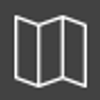
- Click on the Focus on the Local Beacon icon button to center the Topside Beacon in the center of the display.

- Adjust the zoom level as desired so the GPS and USBL icons are not overlapping (you may need to zoom in).
- Verify the GPS icon is displayed and its location appears correct.
- Verify the topside USBL icon is displayed and its location appears correct.
Verify the Tracking and Commence the Operation
- Adjust the zoom level so the operating area fits the display area as desired.
- Launch and submerge the ROV.
- Confirm tracking is operational and that the ROV's location appears correct.
- Begin the mission.
- Initiate recording as desired.
Post Mission
Follow your standard procedures for post mission activities, which should include at least the following:
- Recover the ROV and USBL systems.
- Make sure the components are secured for transport.
- Soak the submerged components in fresh water for at least 30 minutes.
- Archive any recorded data.
- Inspect, dry and store the equipment.

