
|
Pro 4 Ultra
Pro 4 Ultra, Pro 4 Ultra |

|
Pro 4 Ultra
Pro 4 Ultra, Pro 4 Ultra |
Video WindowThe video window consists of four parts: 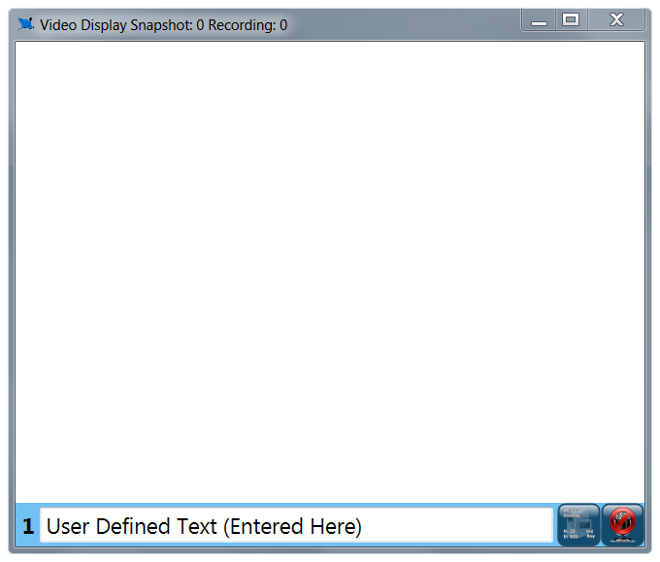
Video Window Title BarThe video window title bar displays the number of snapshots and video recordings captured during the current session. When video is being recording the word "Active" and the current video file size is also displayed. These numbers are not retained when you close VideoRay Cockpit. If there are no snapshots or recordings, no information is displayed. Video Display AreaThe video display area displays the video from the active camera, which can also include the text overlay. When video is being recorded, a flashing red dot is displayed in the upper right. When audio is being recorded (not muted), the word "Audio" appears under the flashing red dot. The flashing red dot and the word "Audio" are for information only and are not recorded. Video Text OverlayThe video text overlay controls enable the display of the date, time, ROV sensor data, and digital on-screen graphic (logo) to be overlaid on the video image. Audio Recording and MutingRecorded audio can be used to add narration to the video in real time. Whenever video is being recorded, audio is also being recorded to the same file. The audio can be muted to eliminate background noise or unwanted conversations. The Audio Mute button can be found in the lower right corner of the video window. Microphone selection can be made using the Video Settings section of the System Settings tab of the User Settings. Microphone volume adjustments can be made using the standard Microsoft Windows audio settings and properties. |
Document Path: Pro 4 Ultra Operator's Manual > VideoRay Cockpit Guide > Video Window